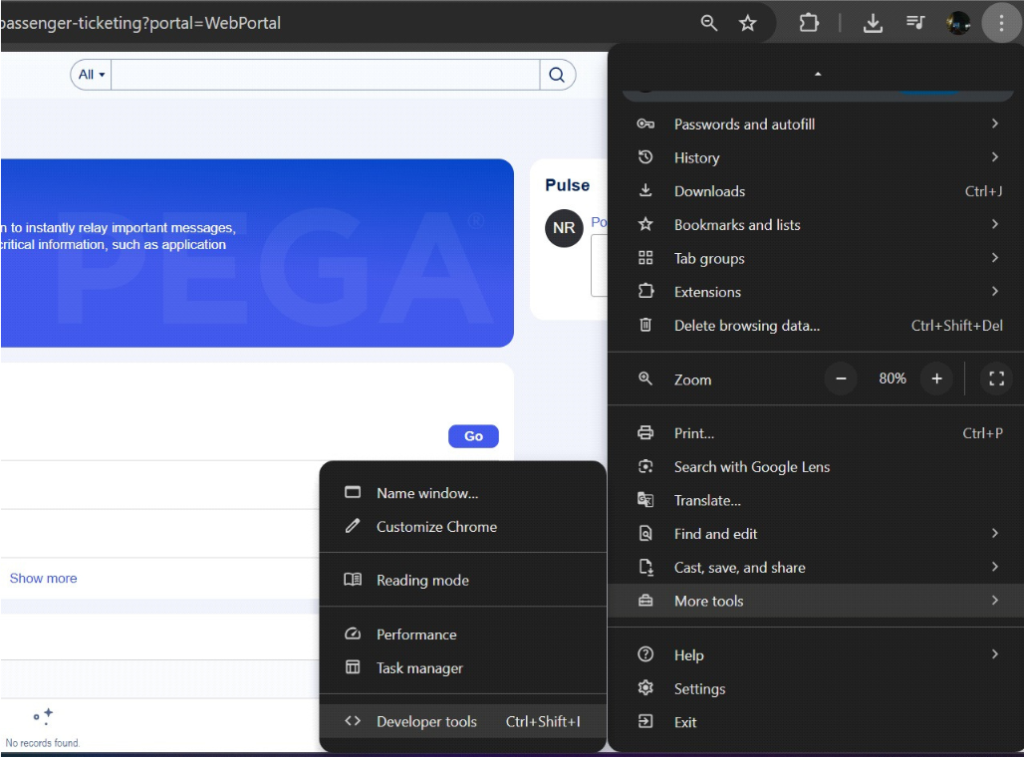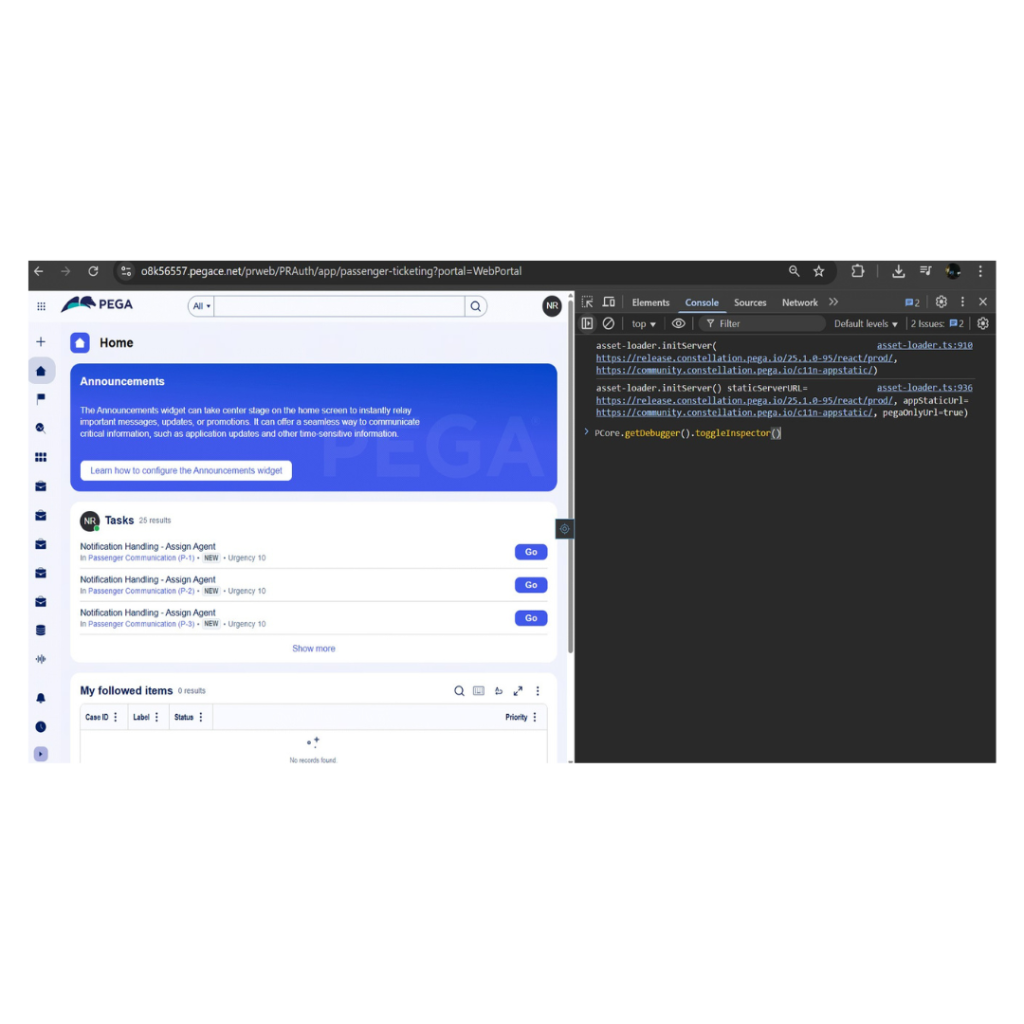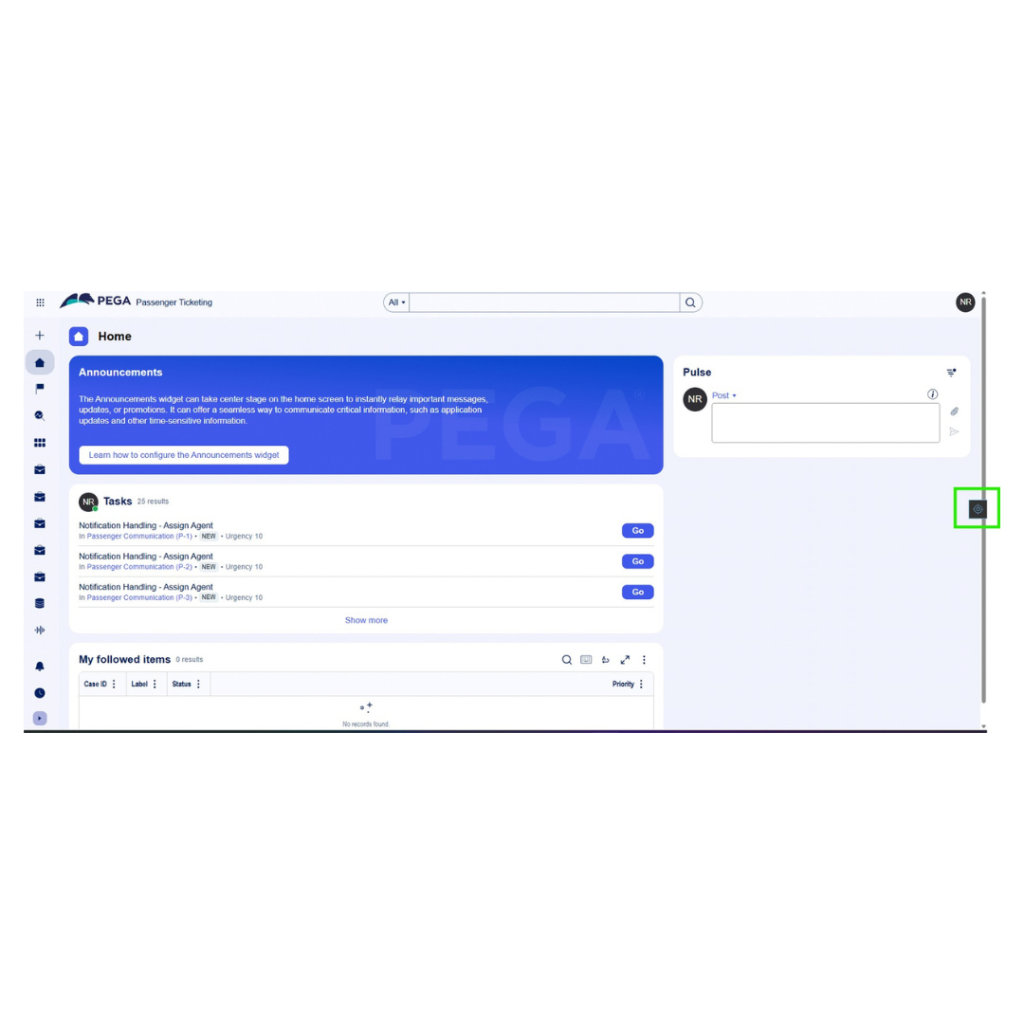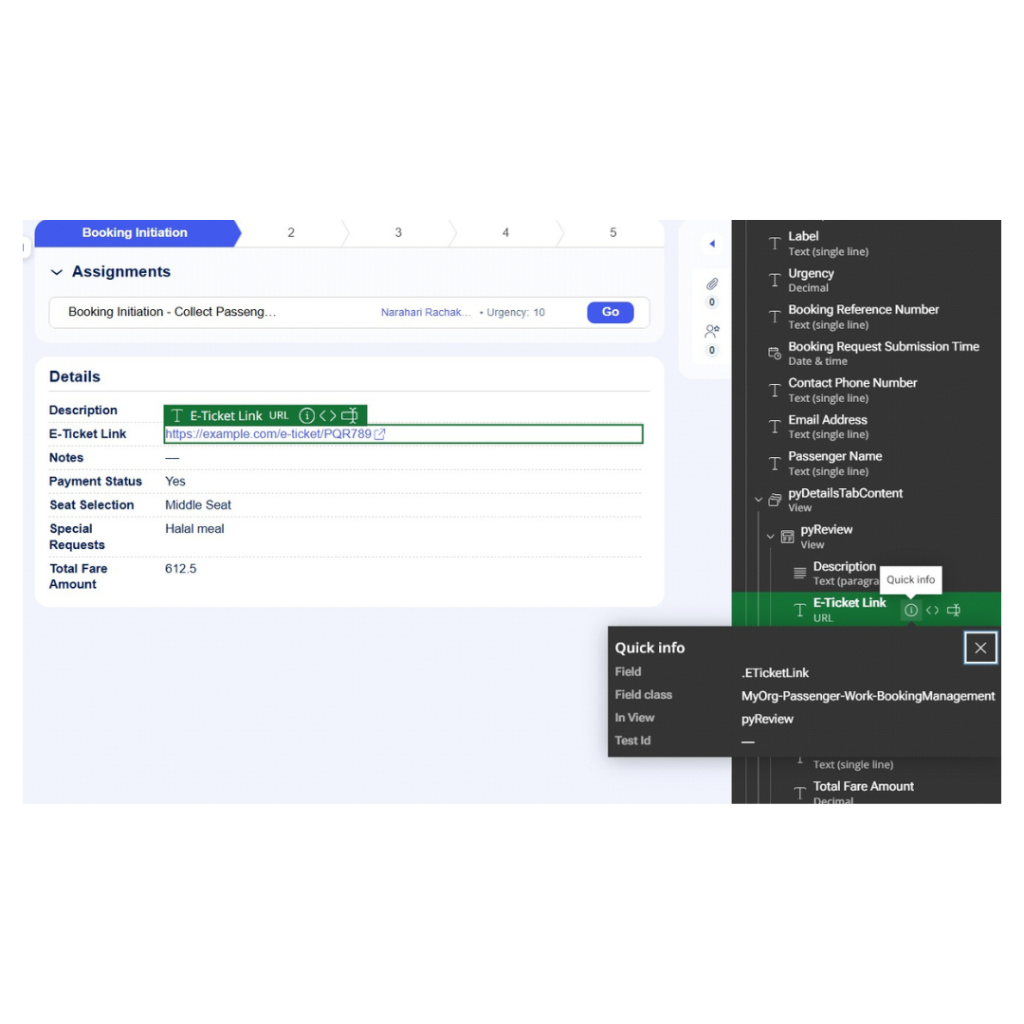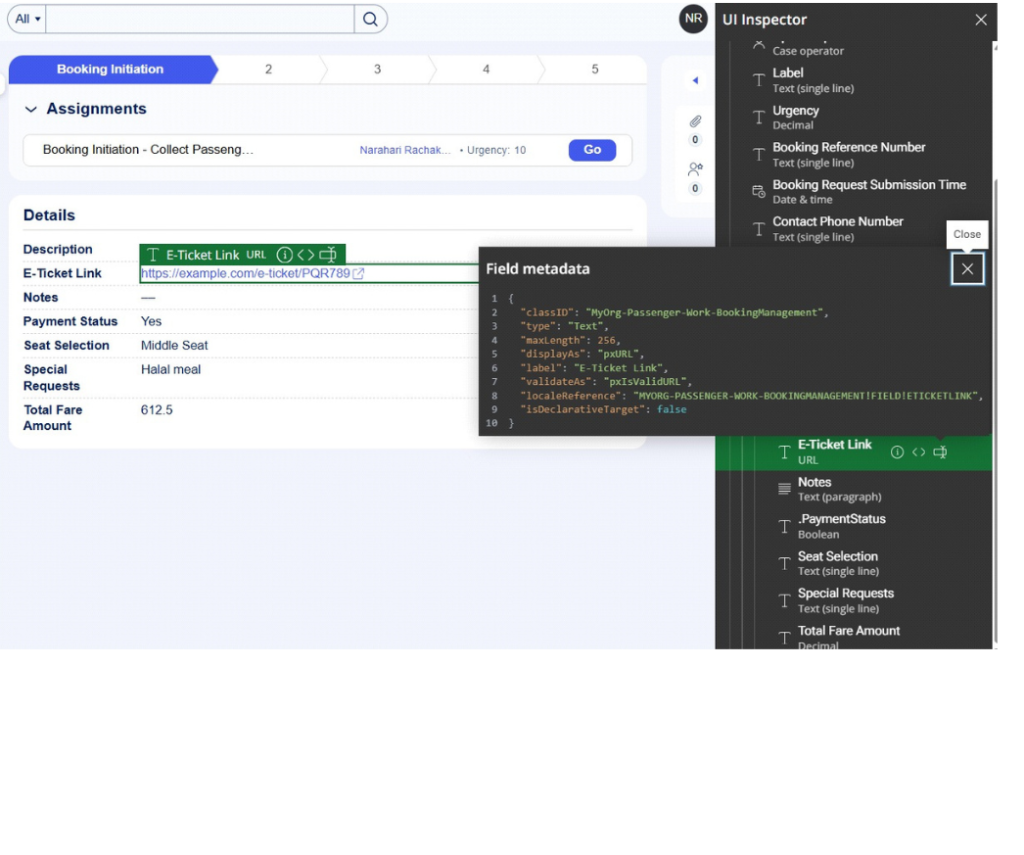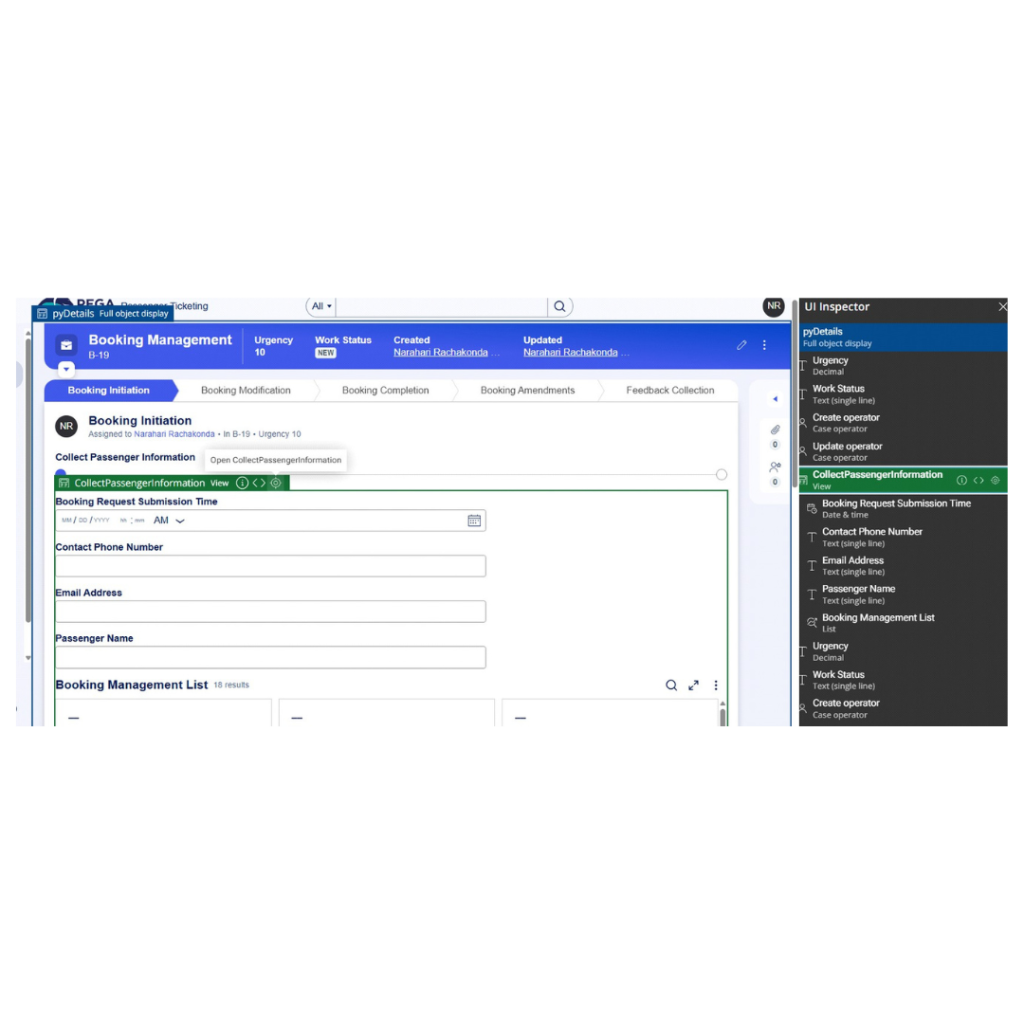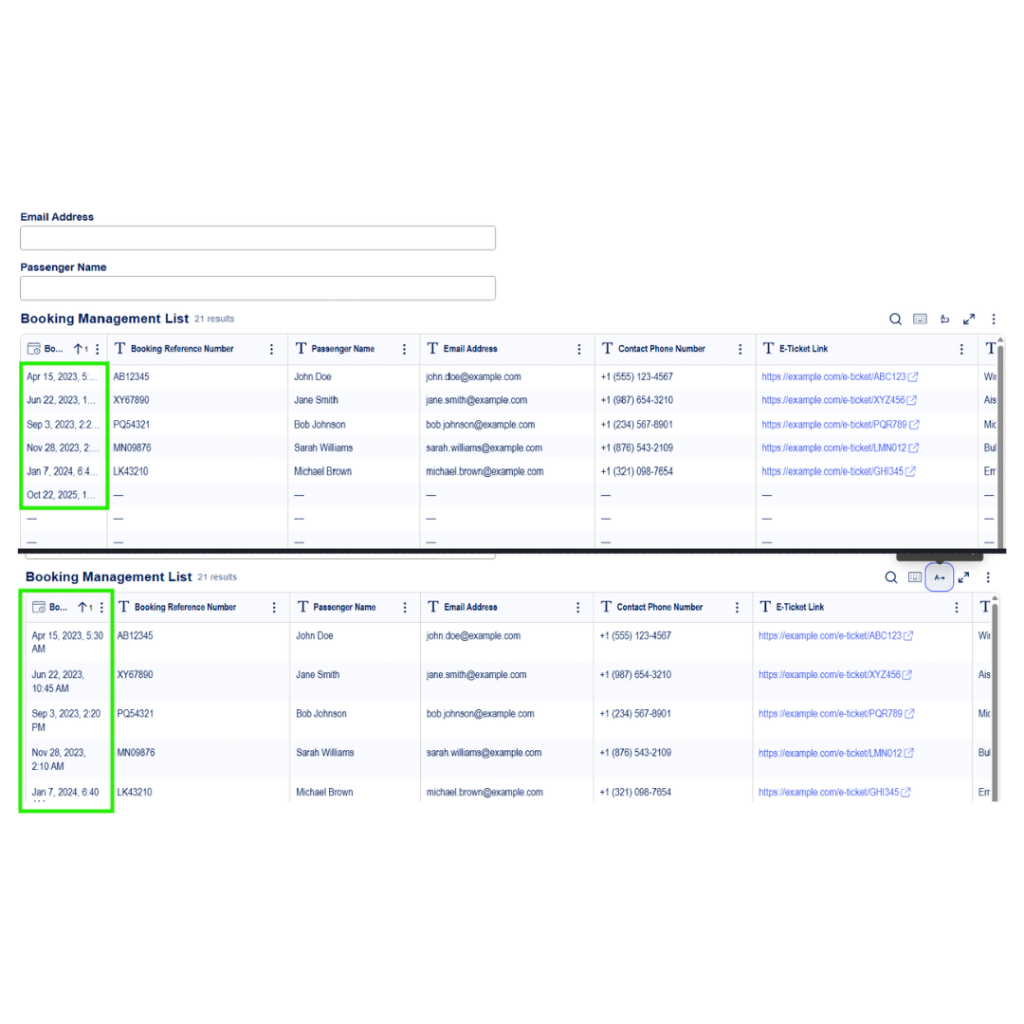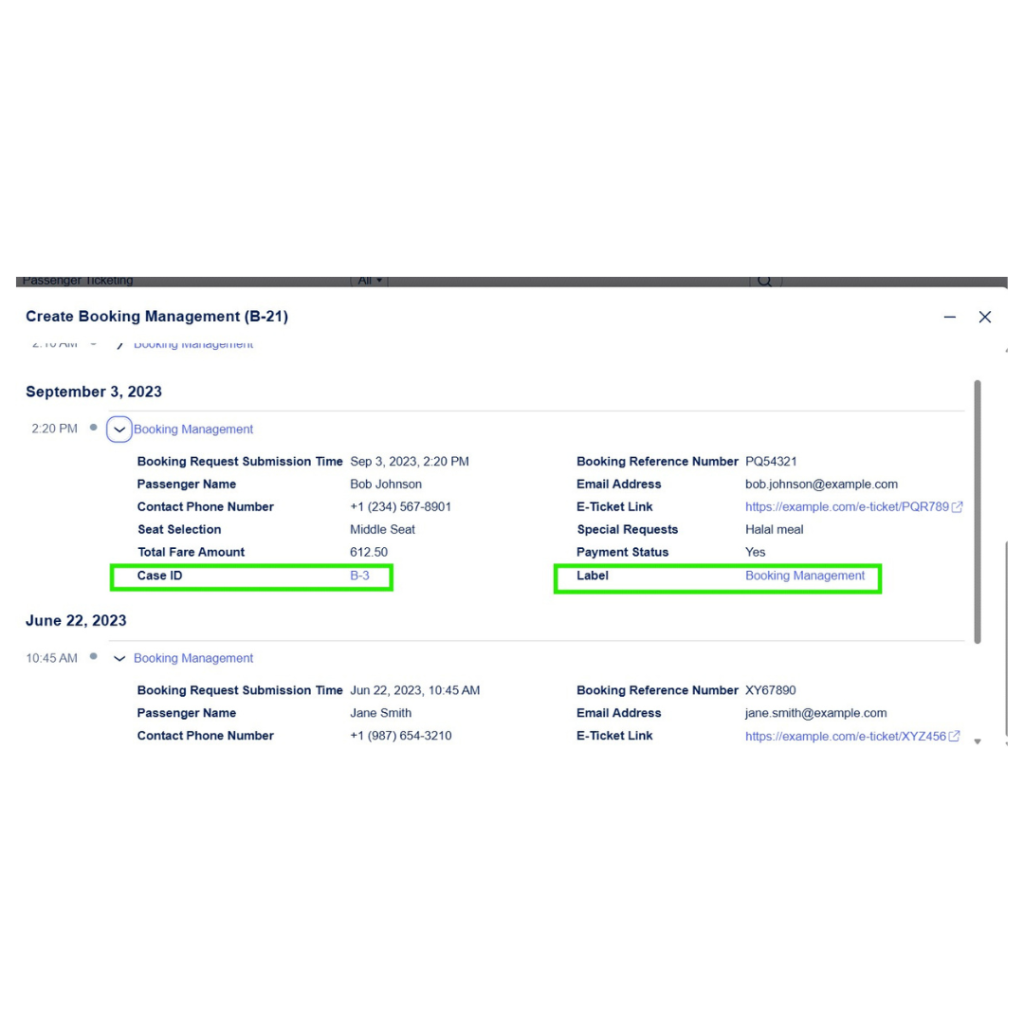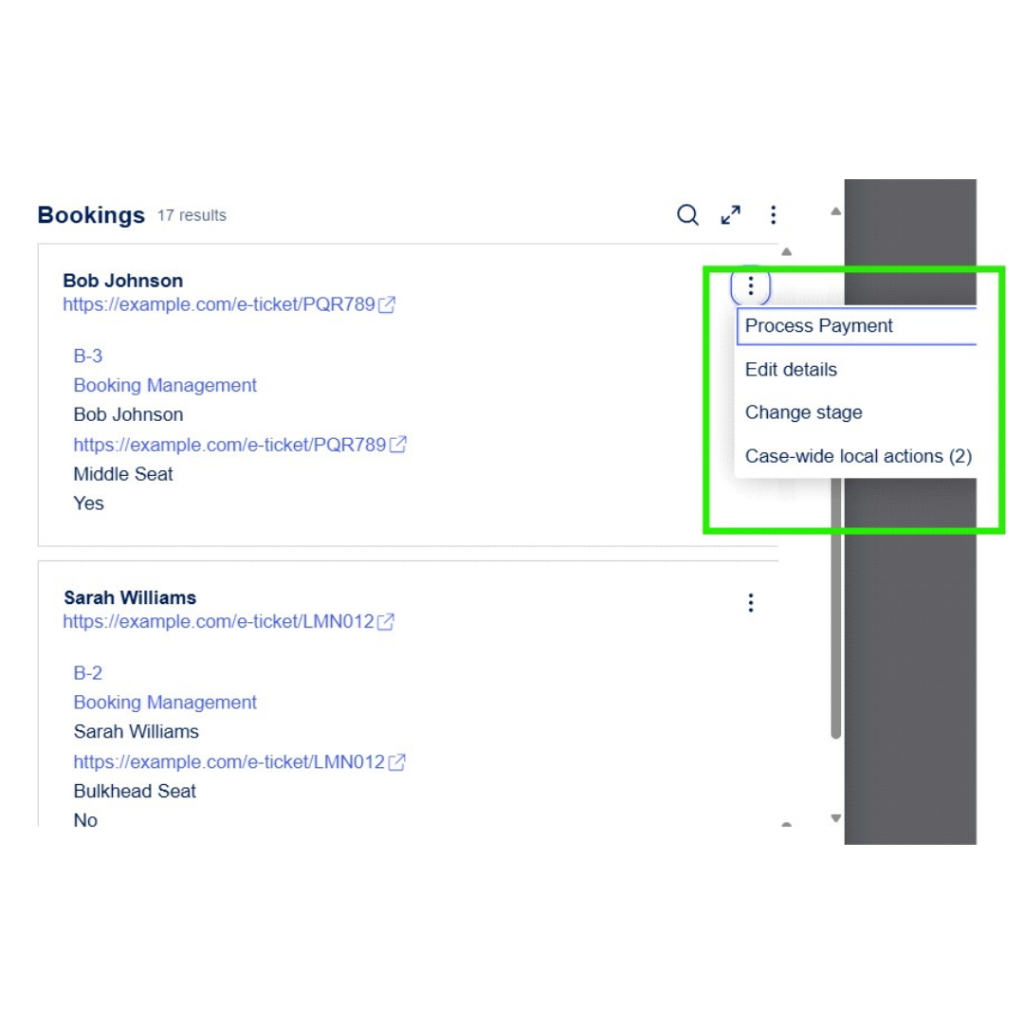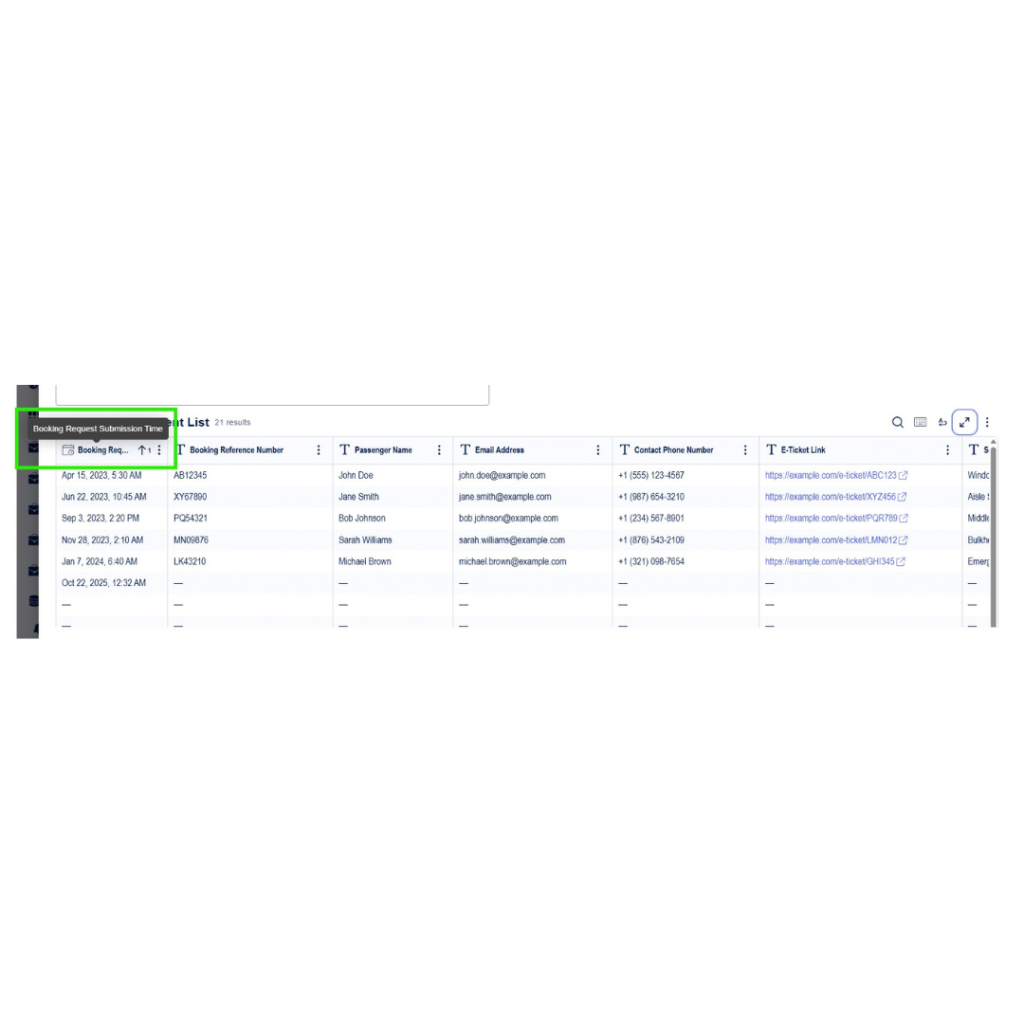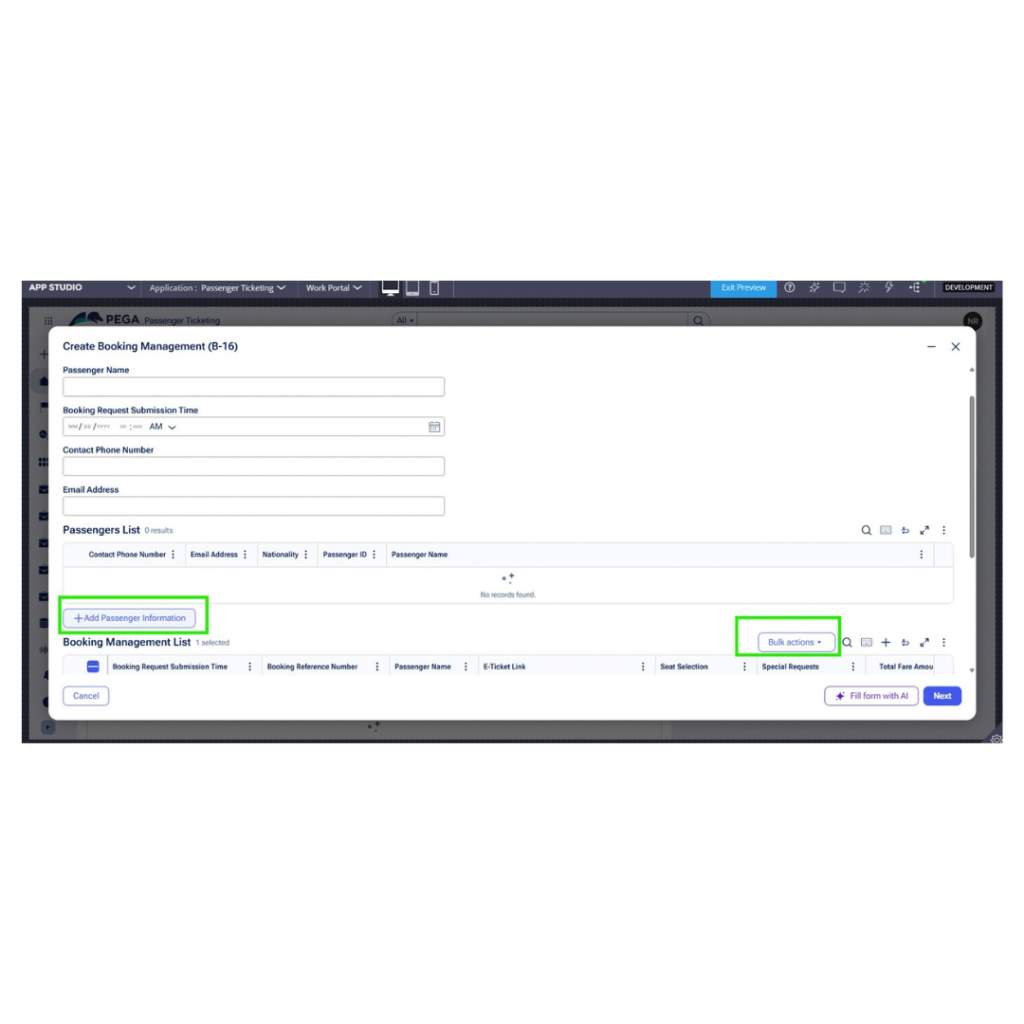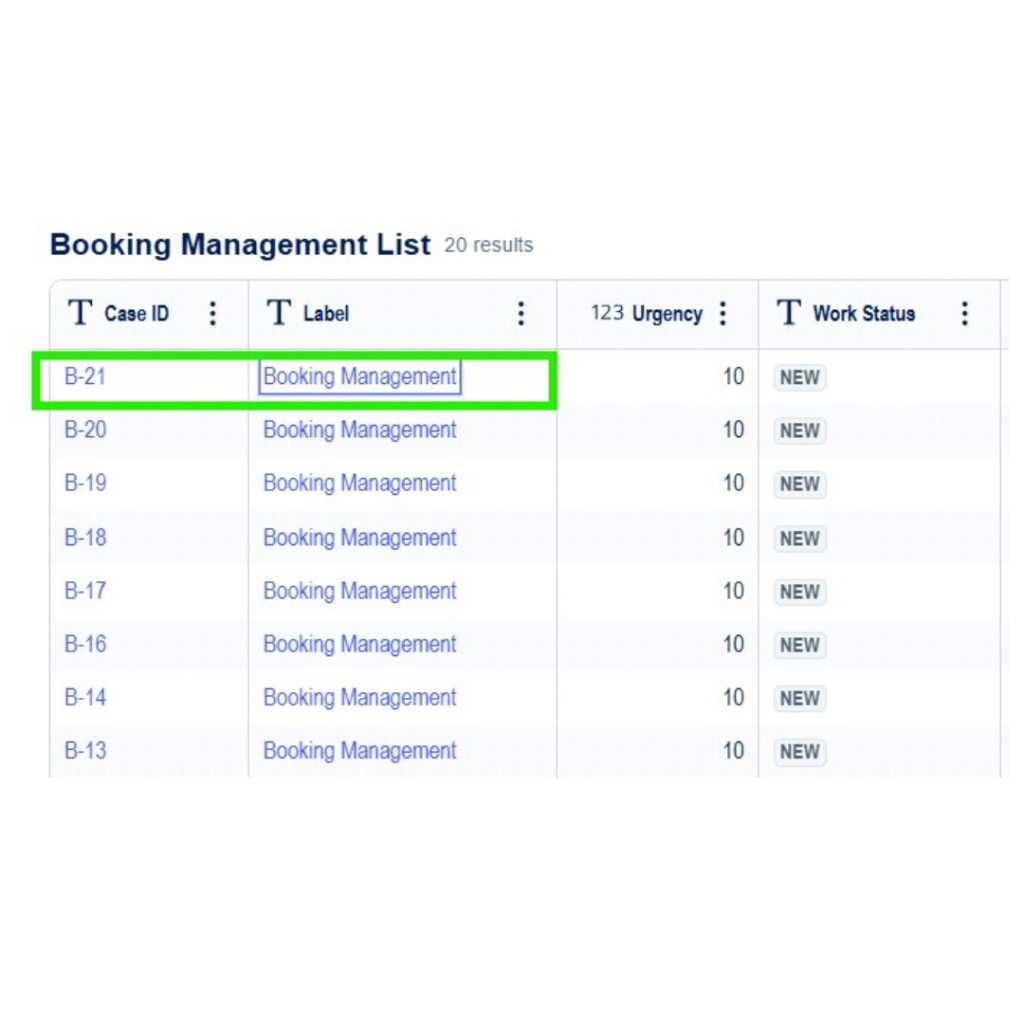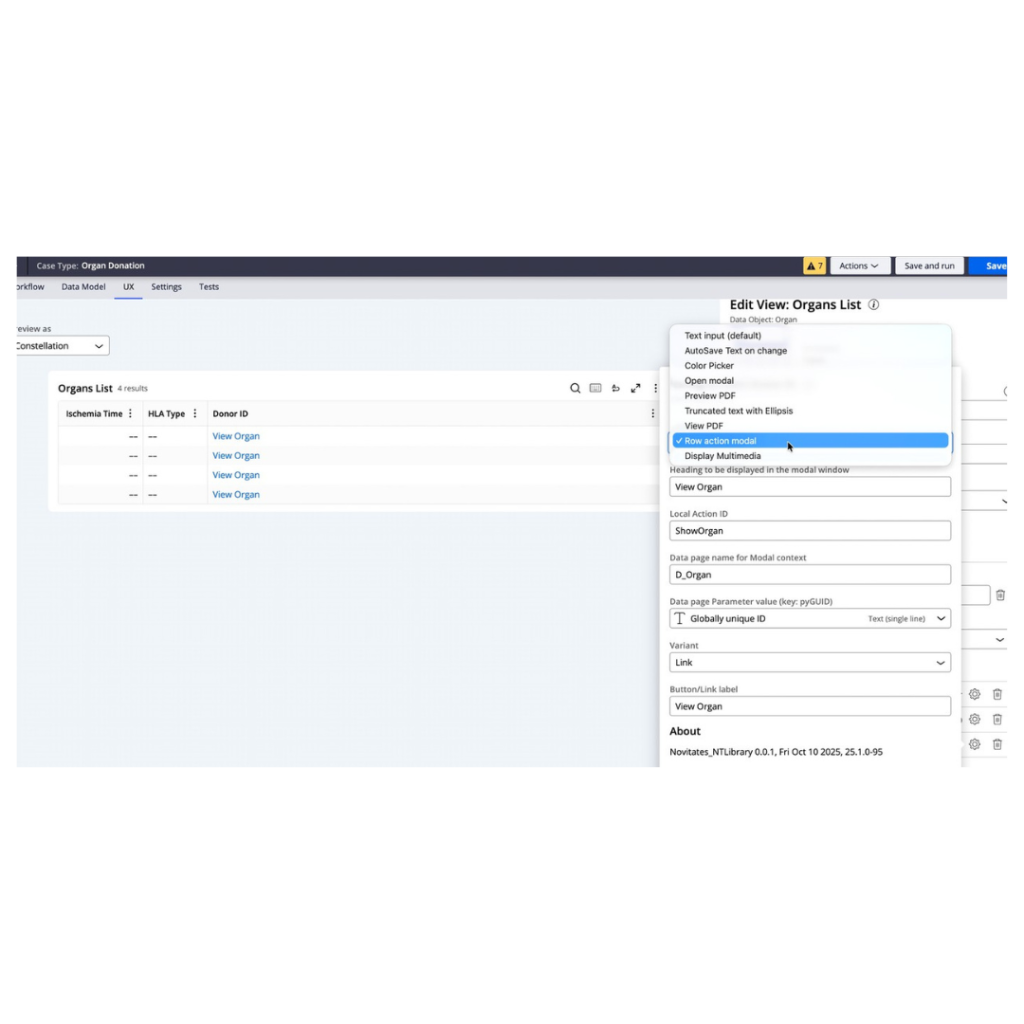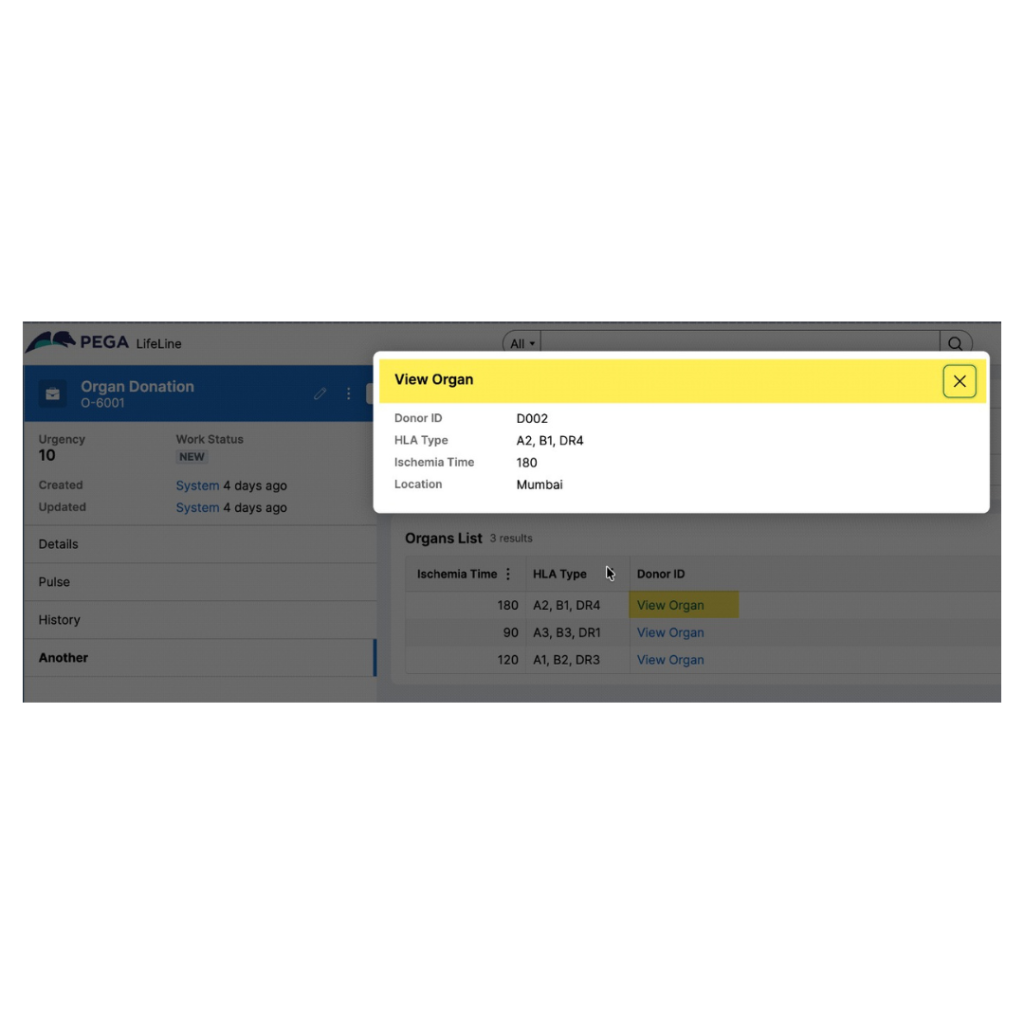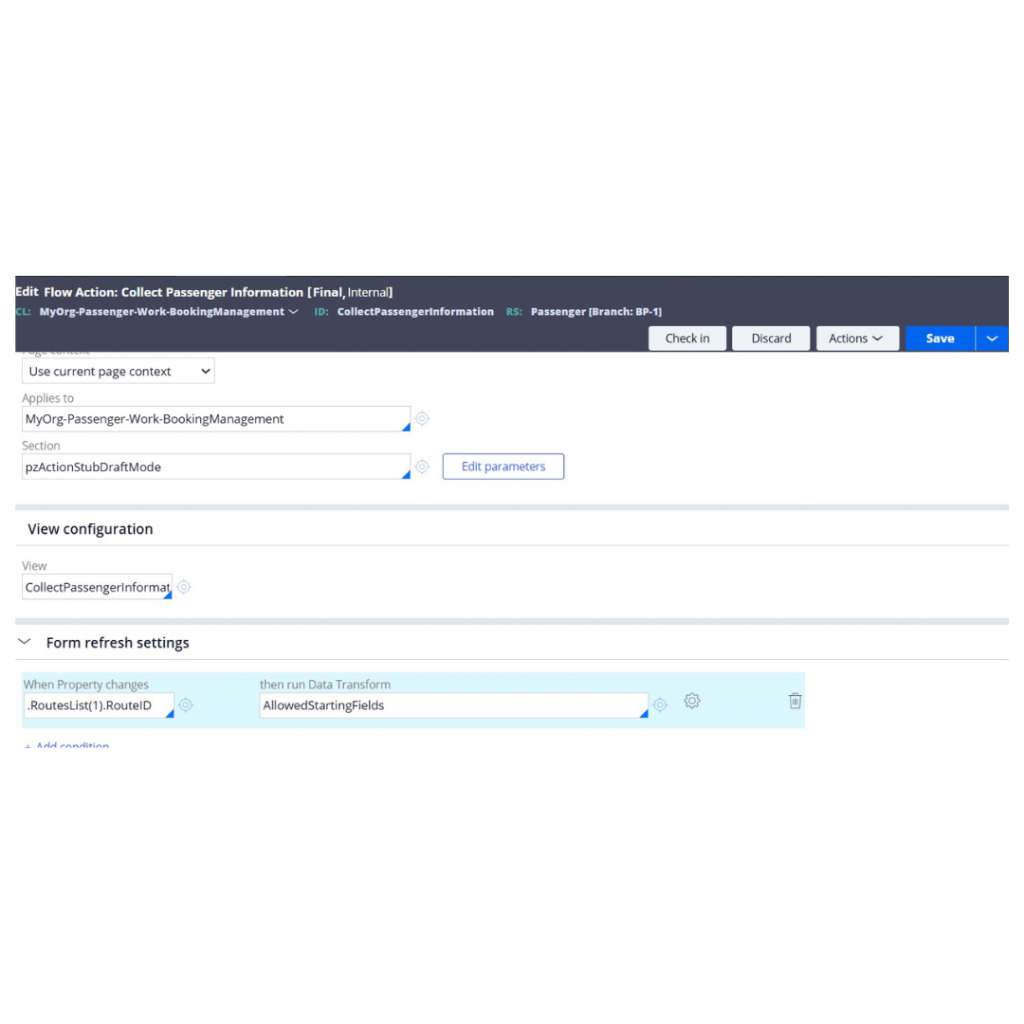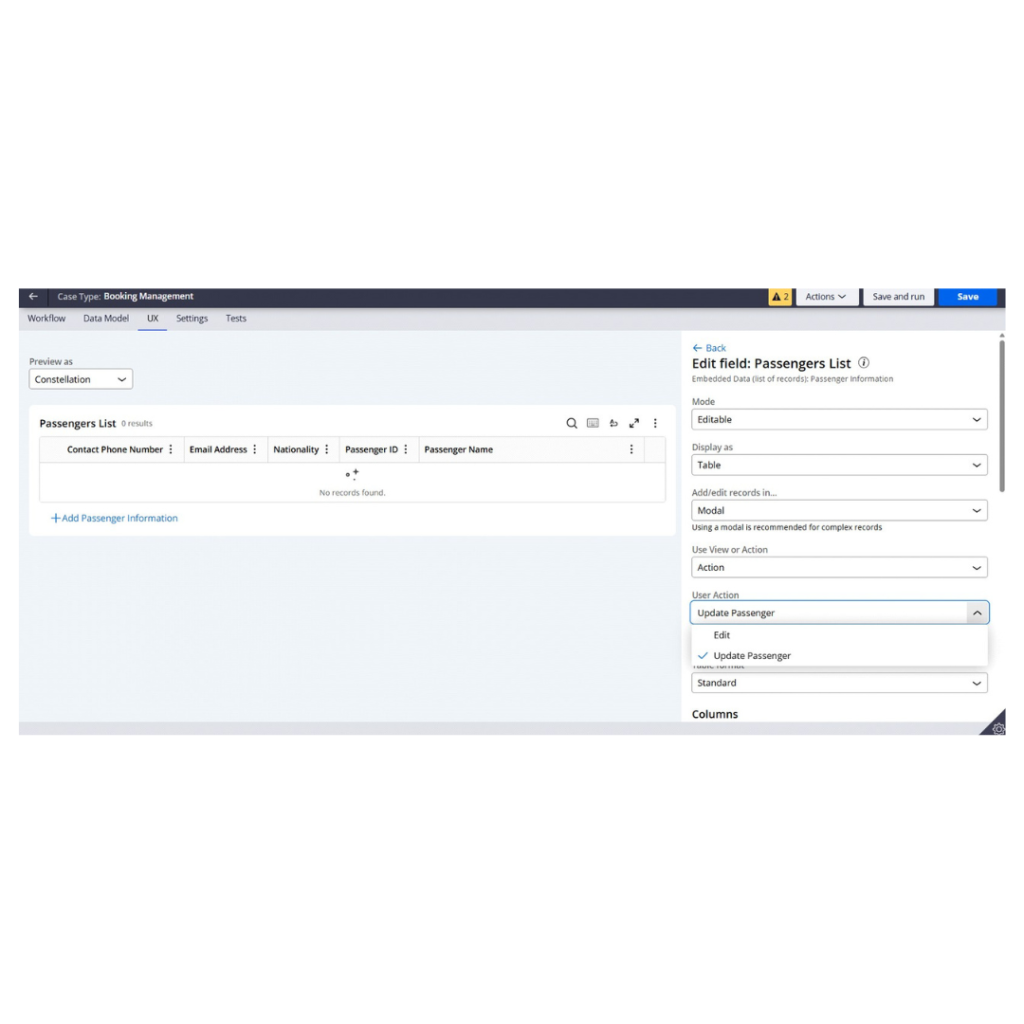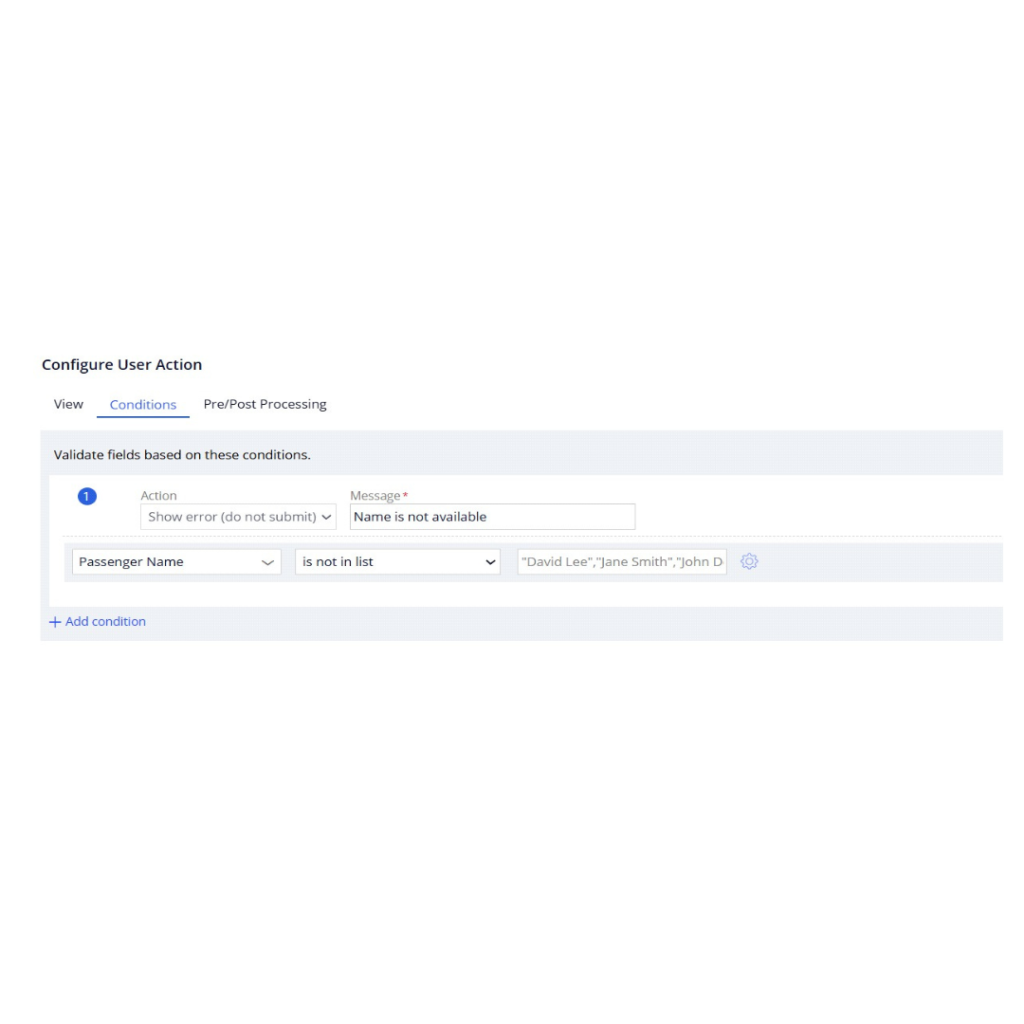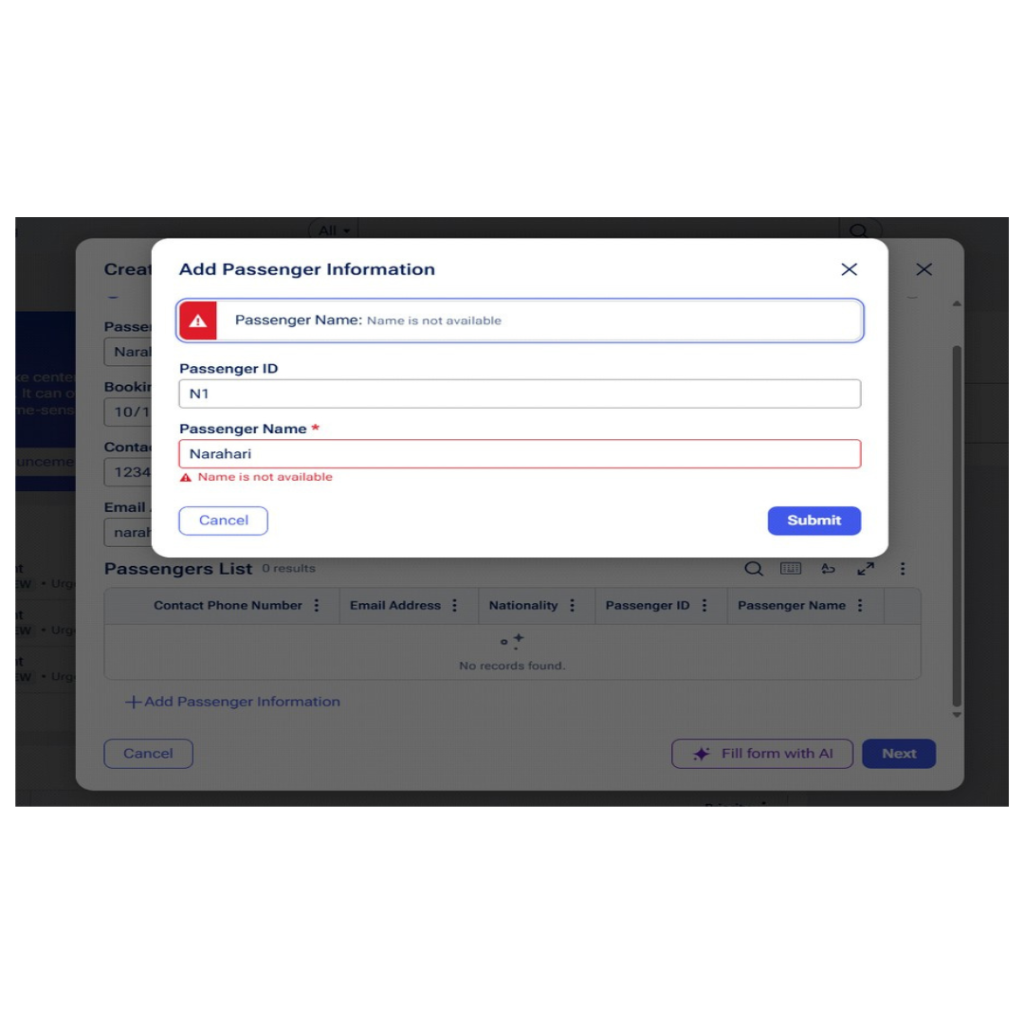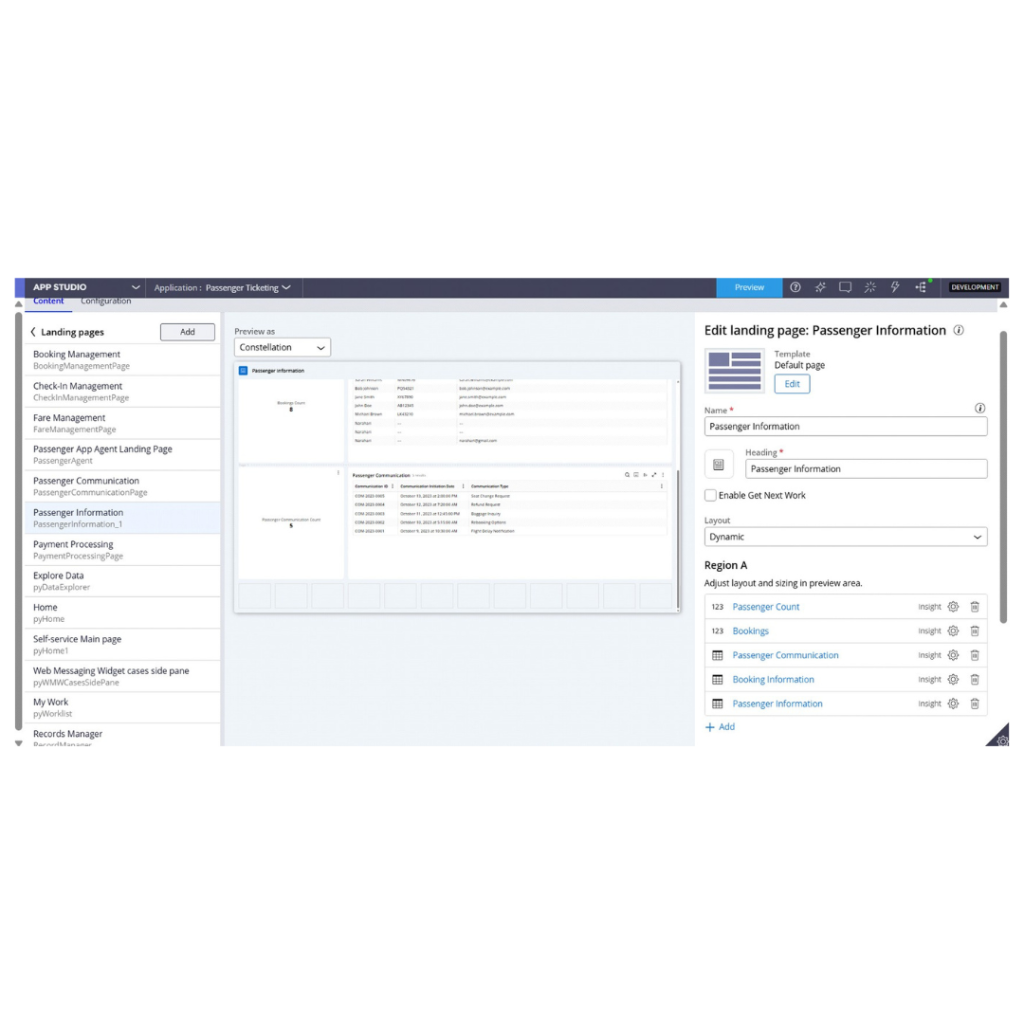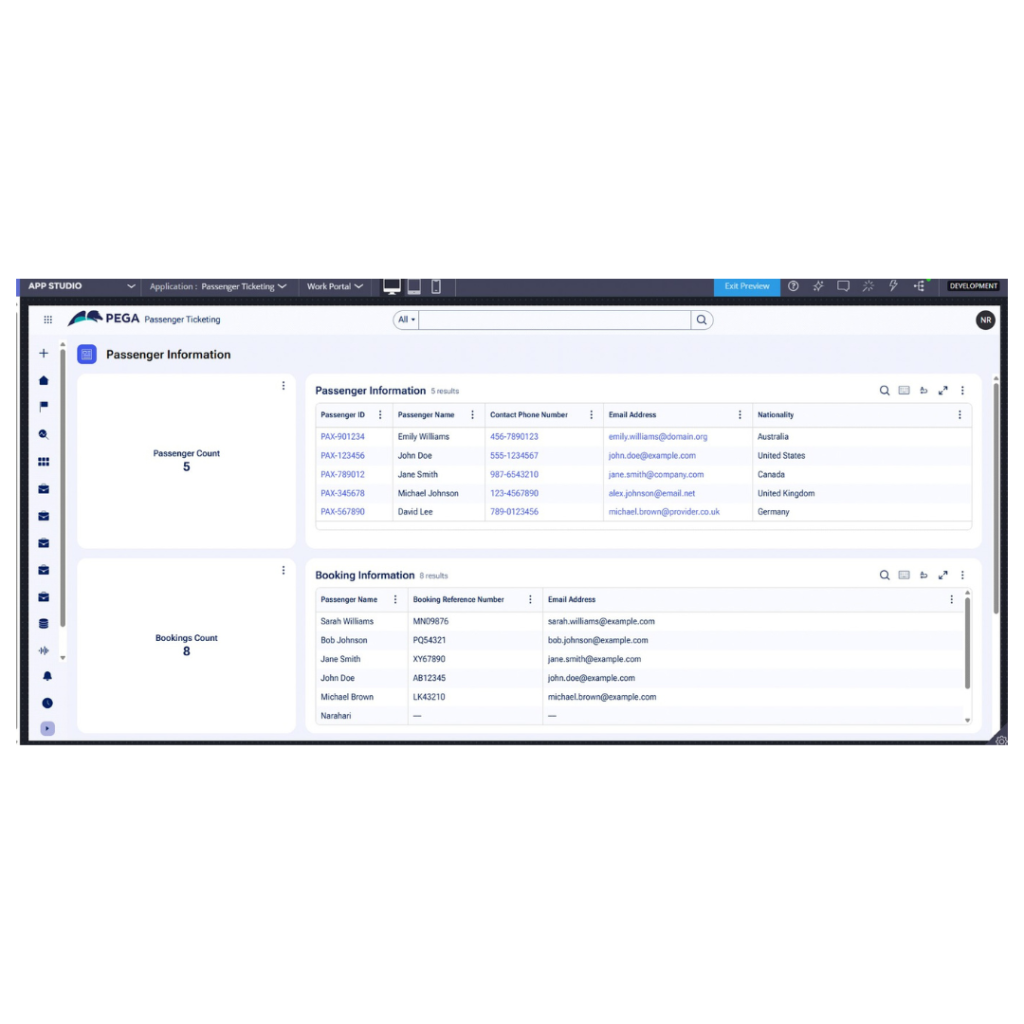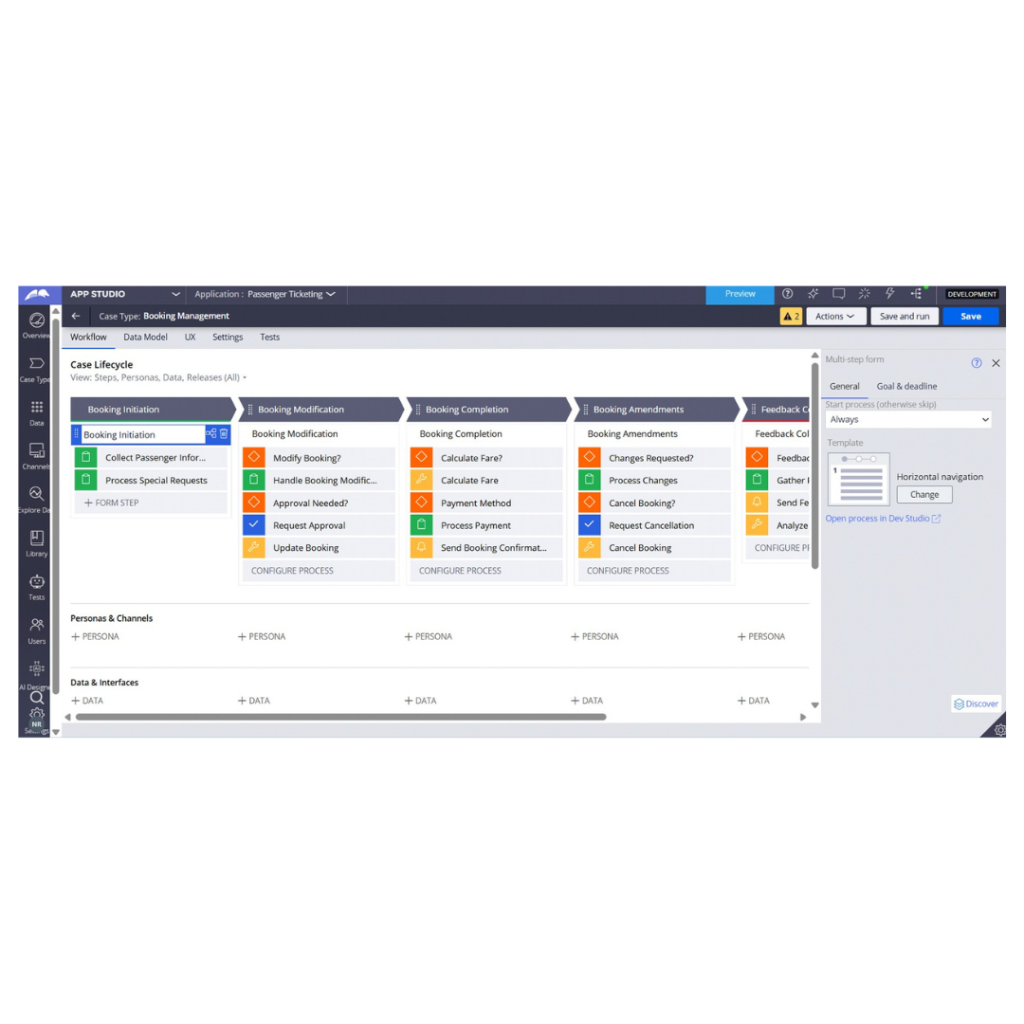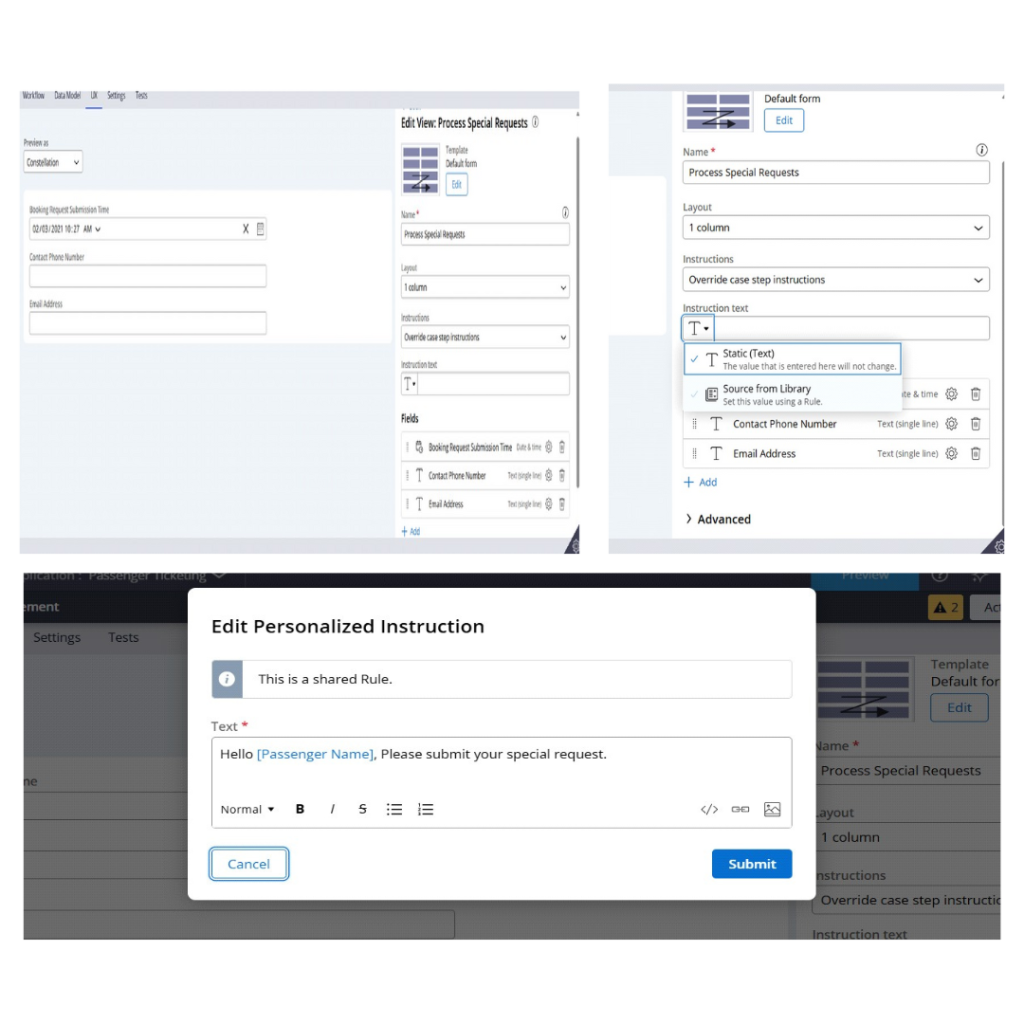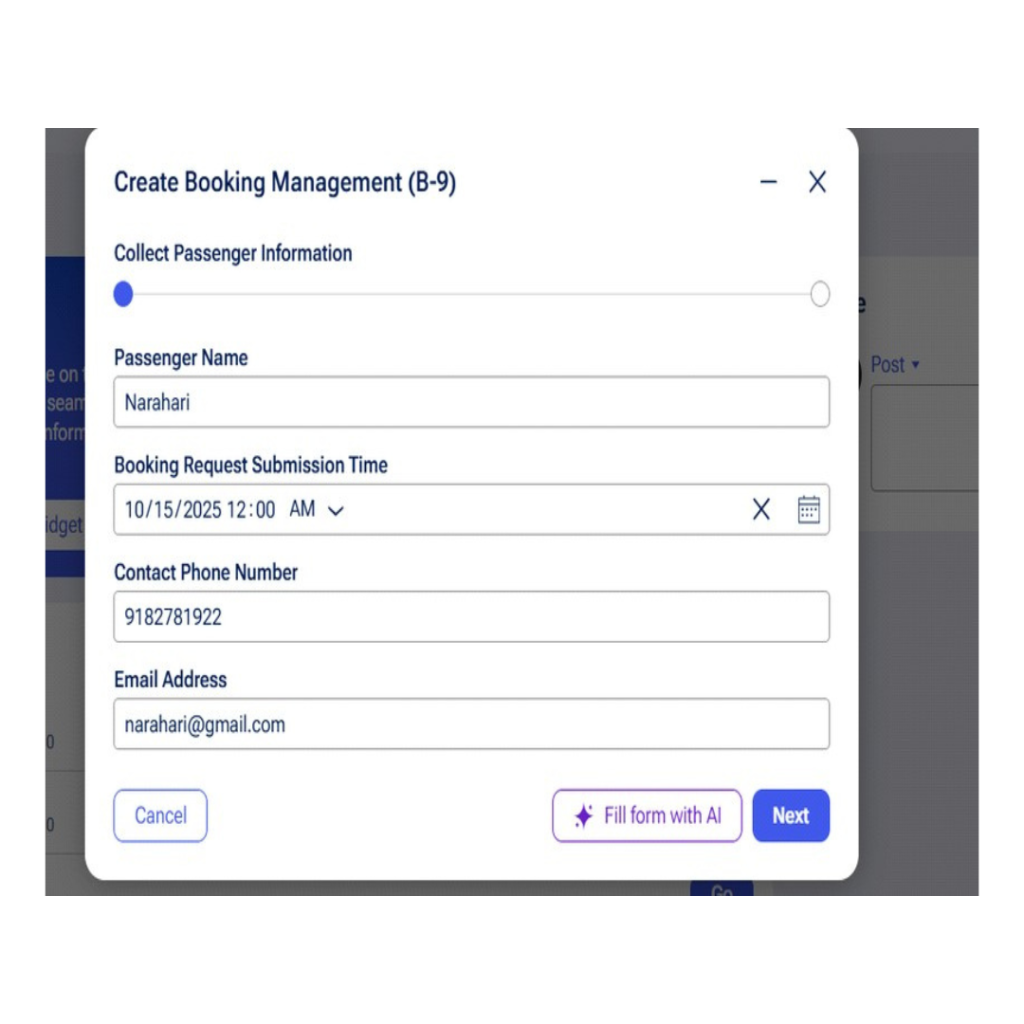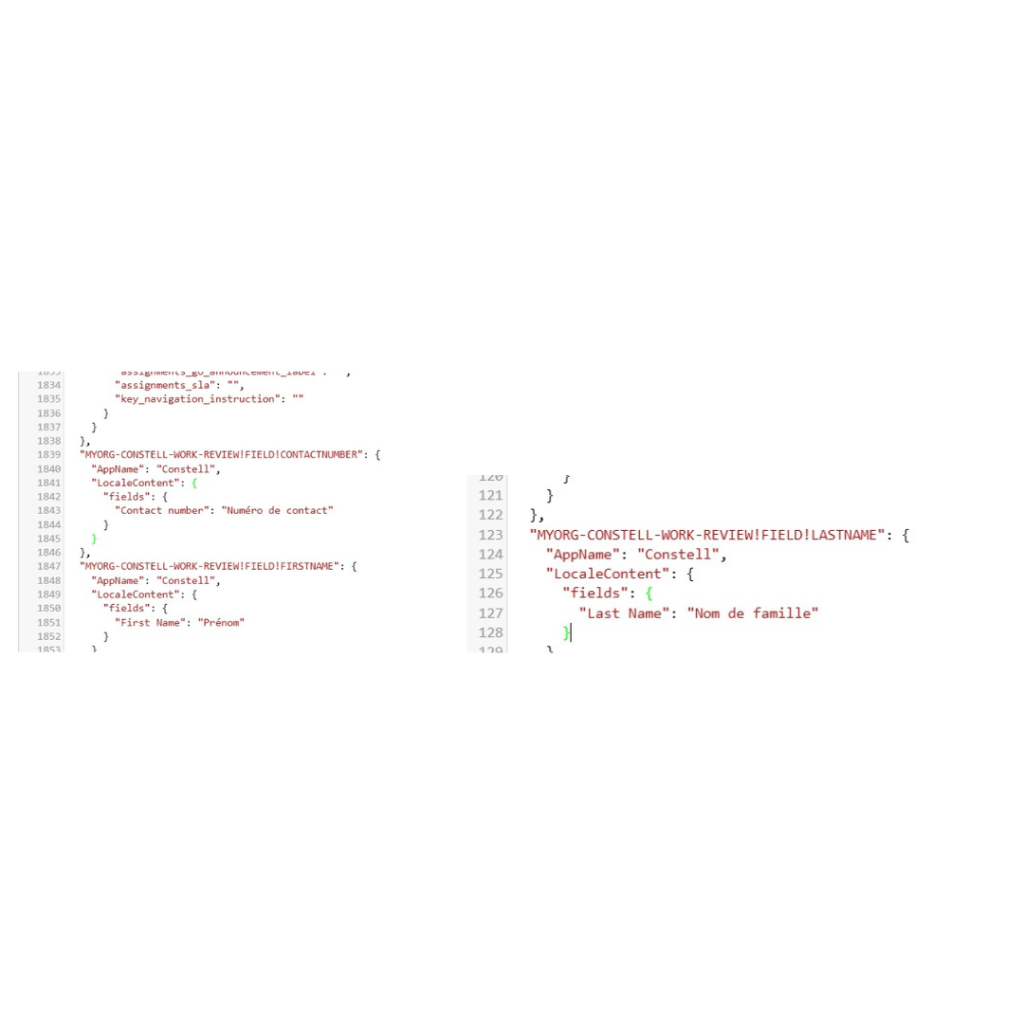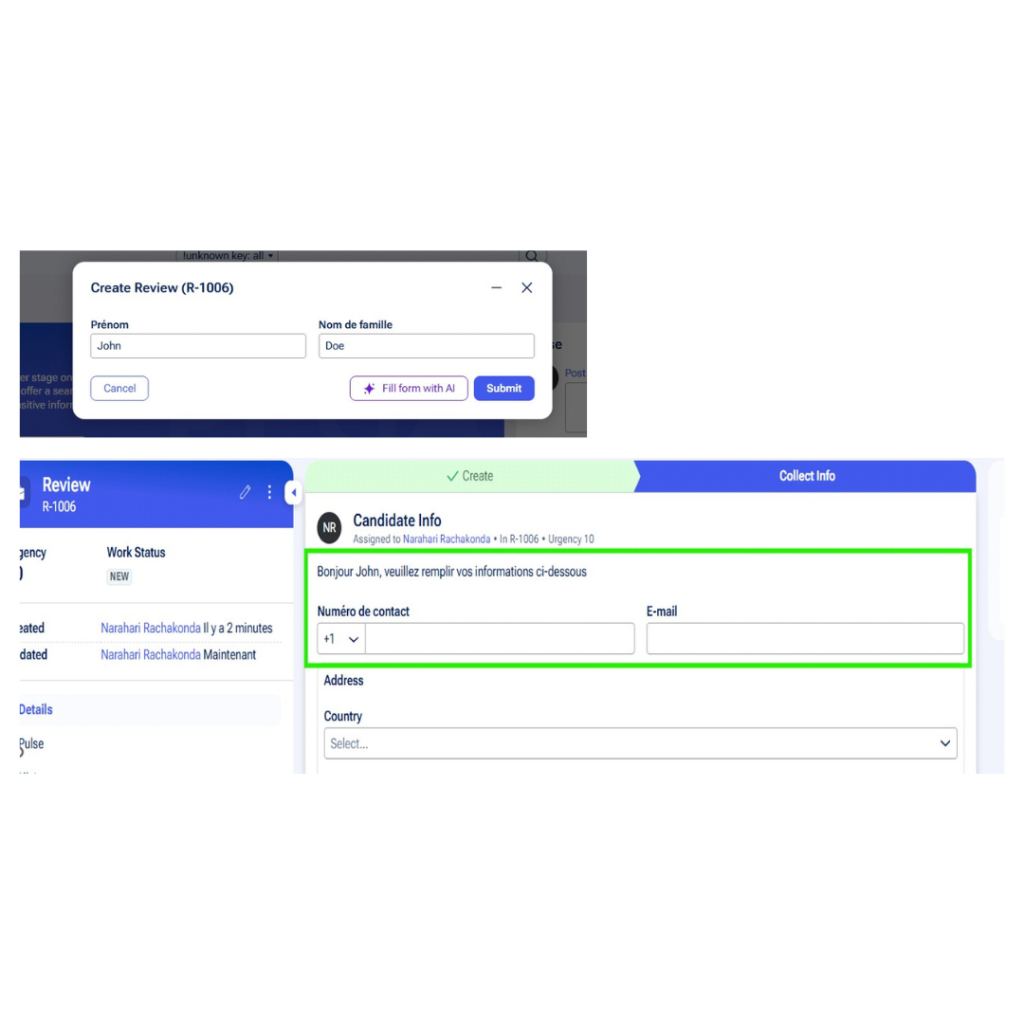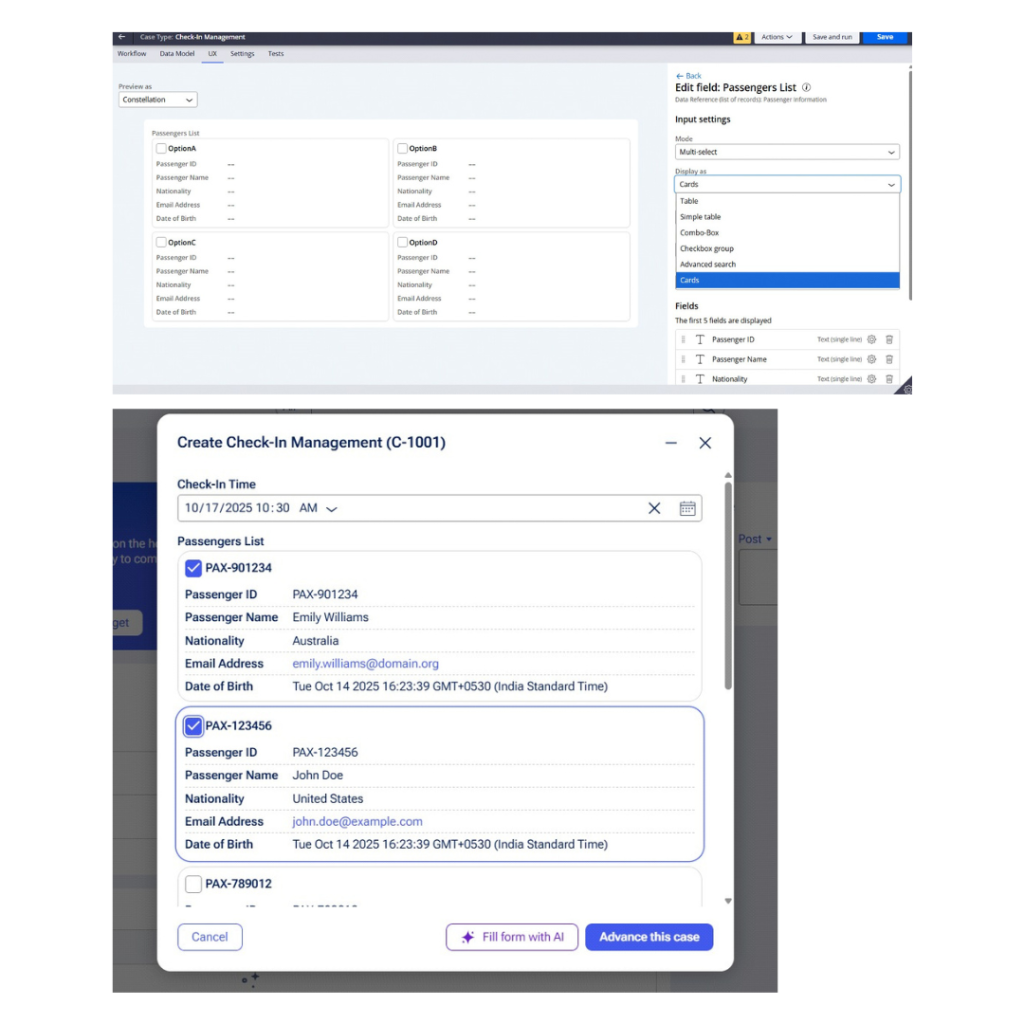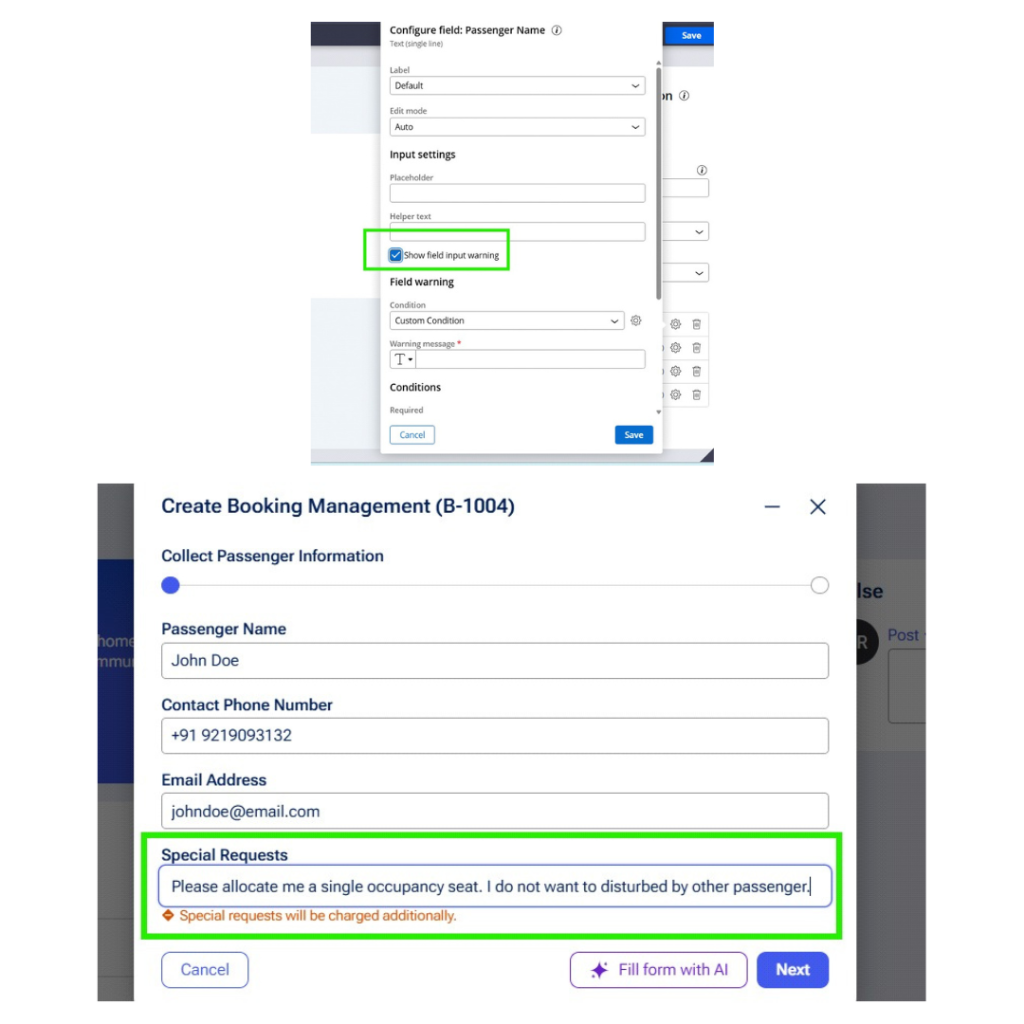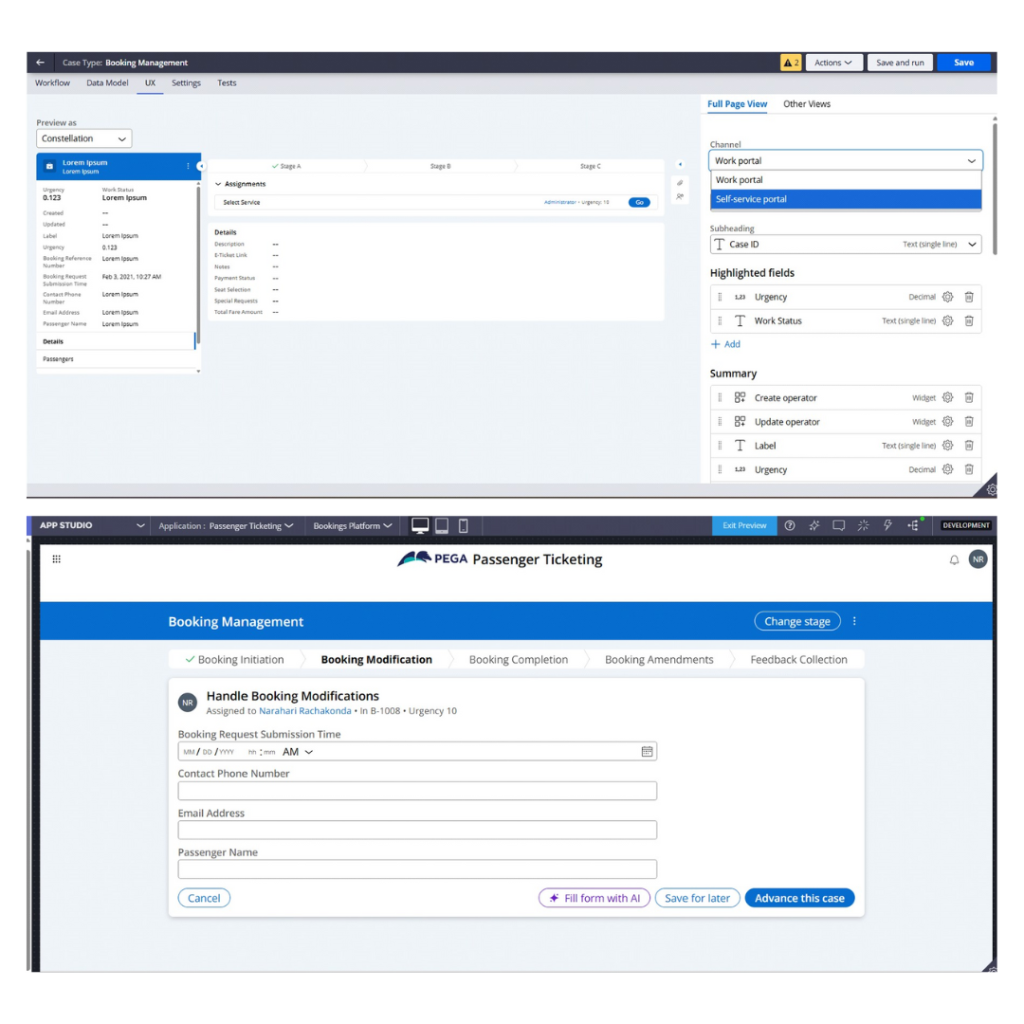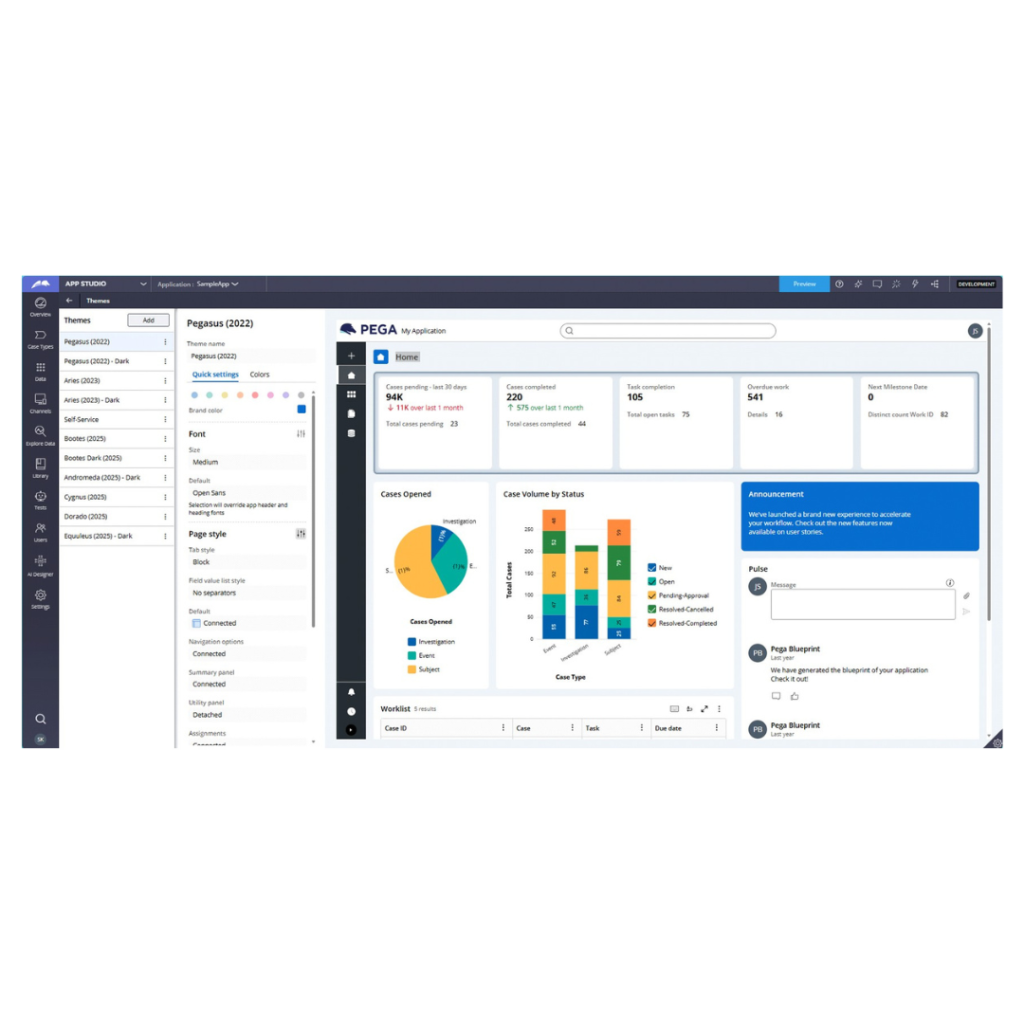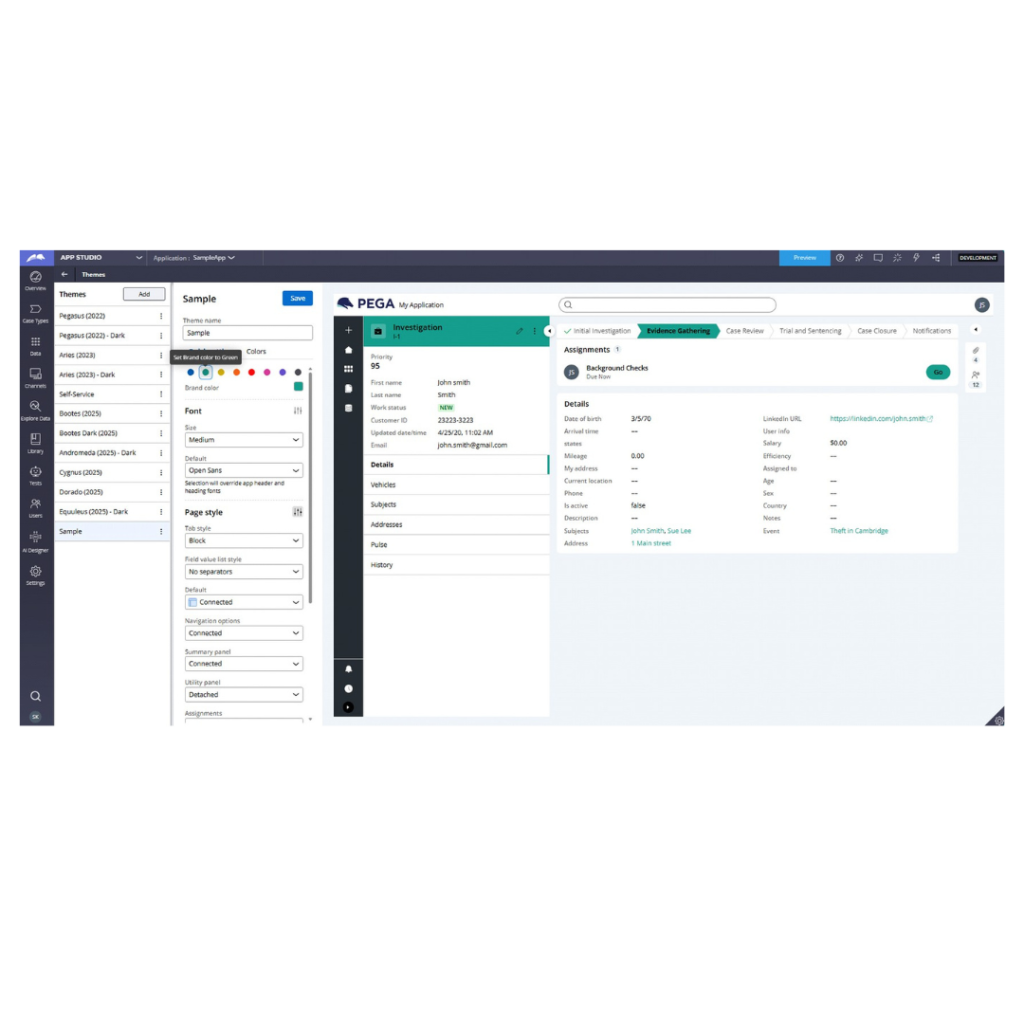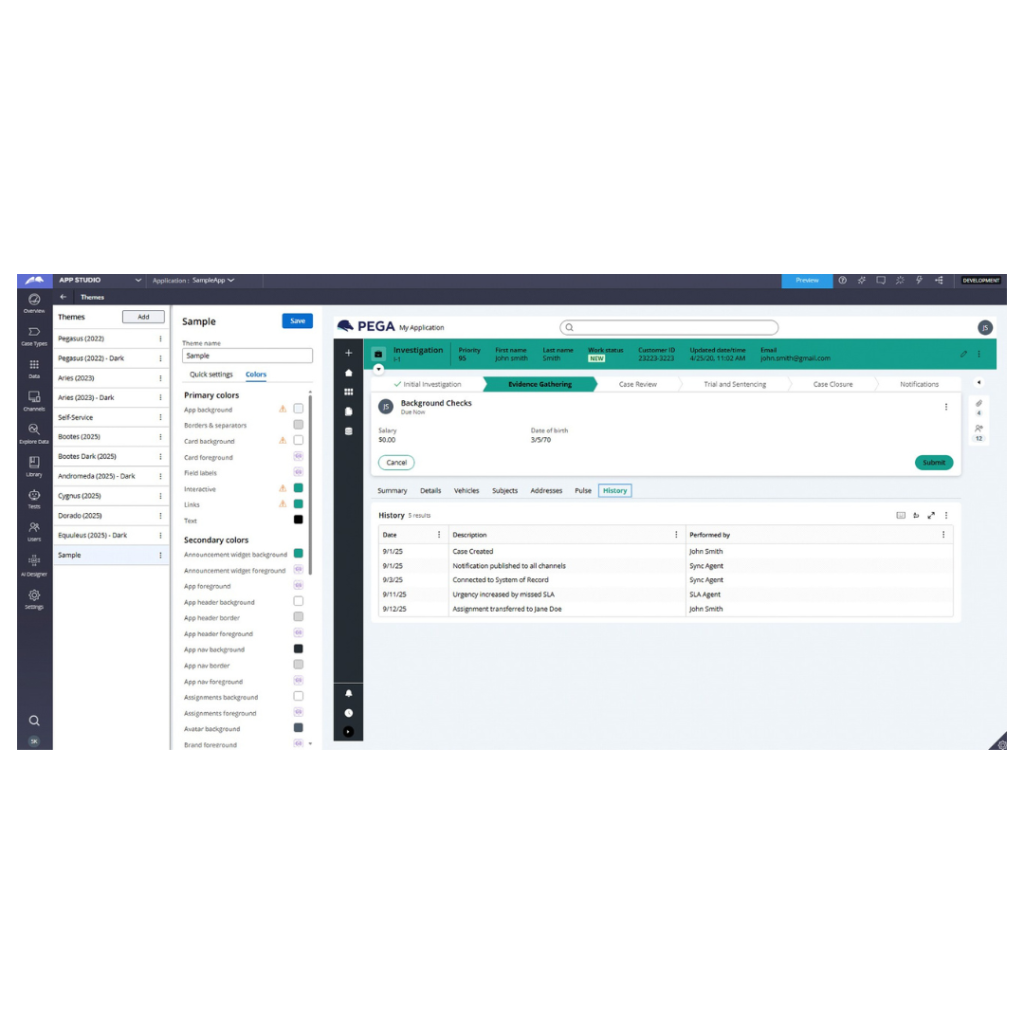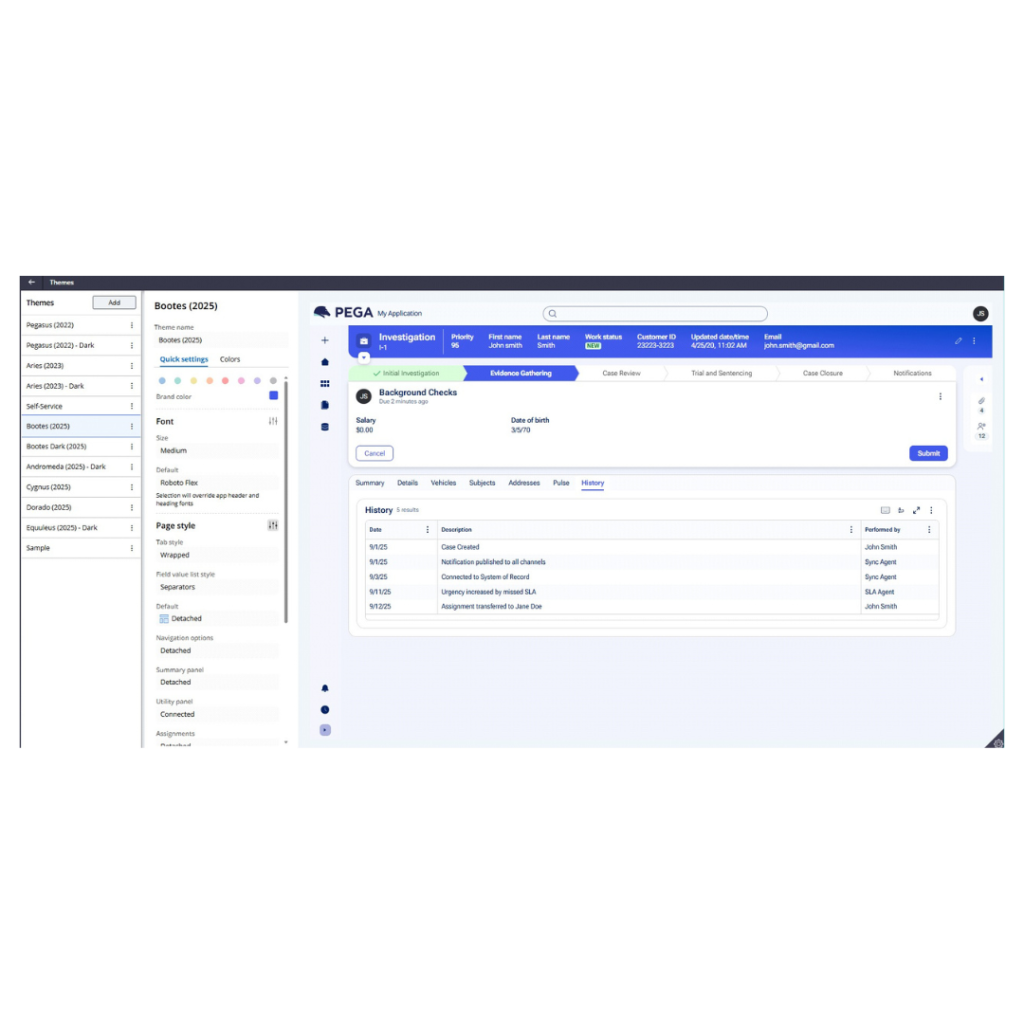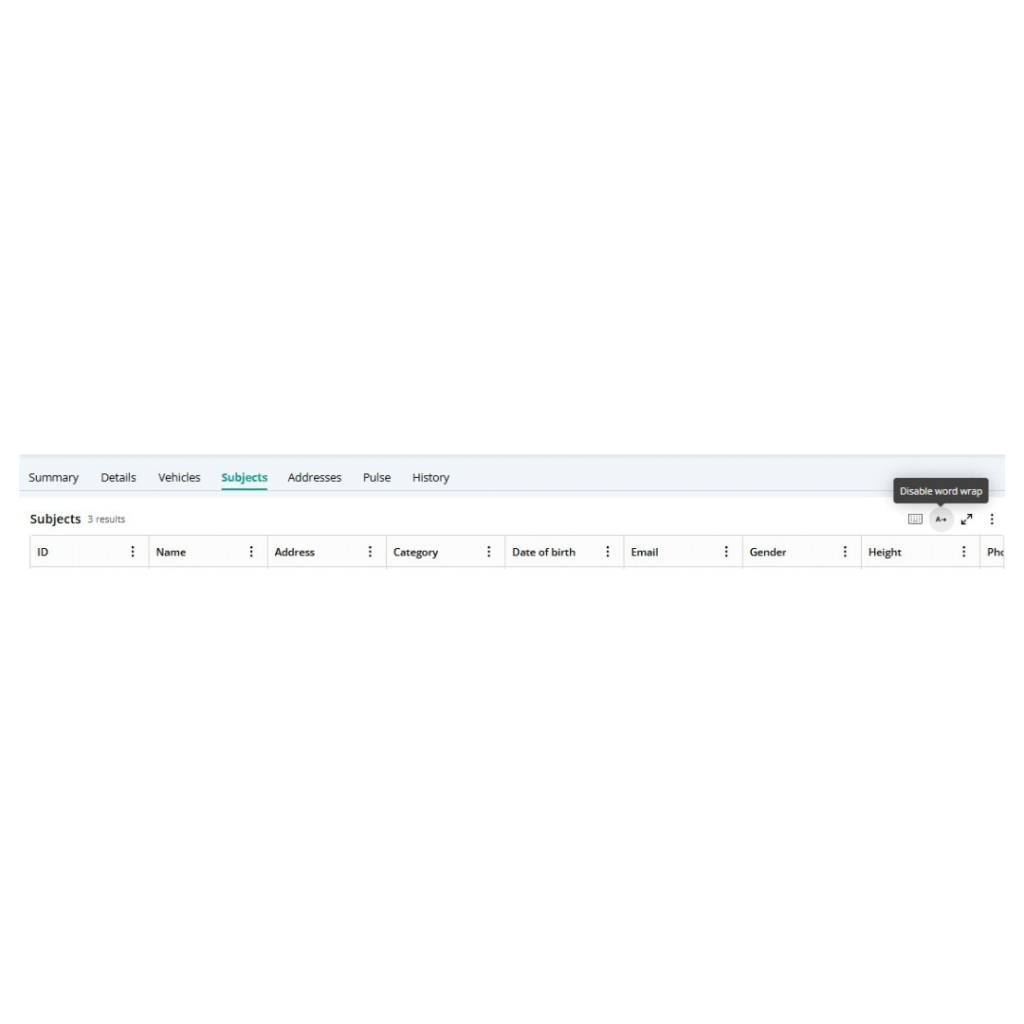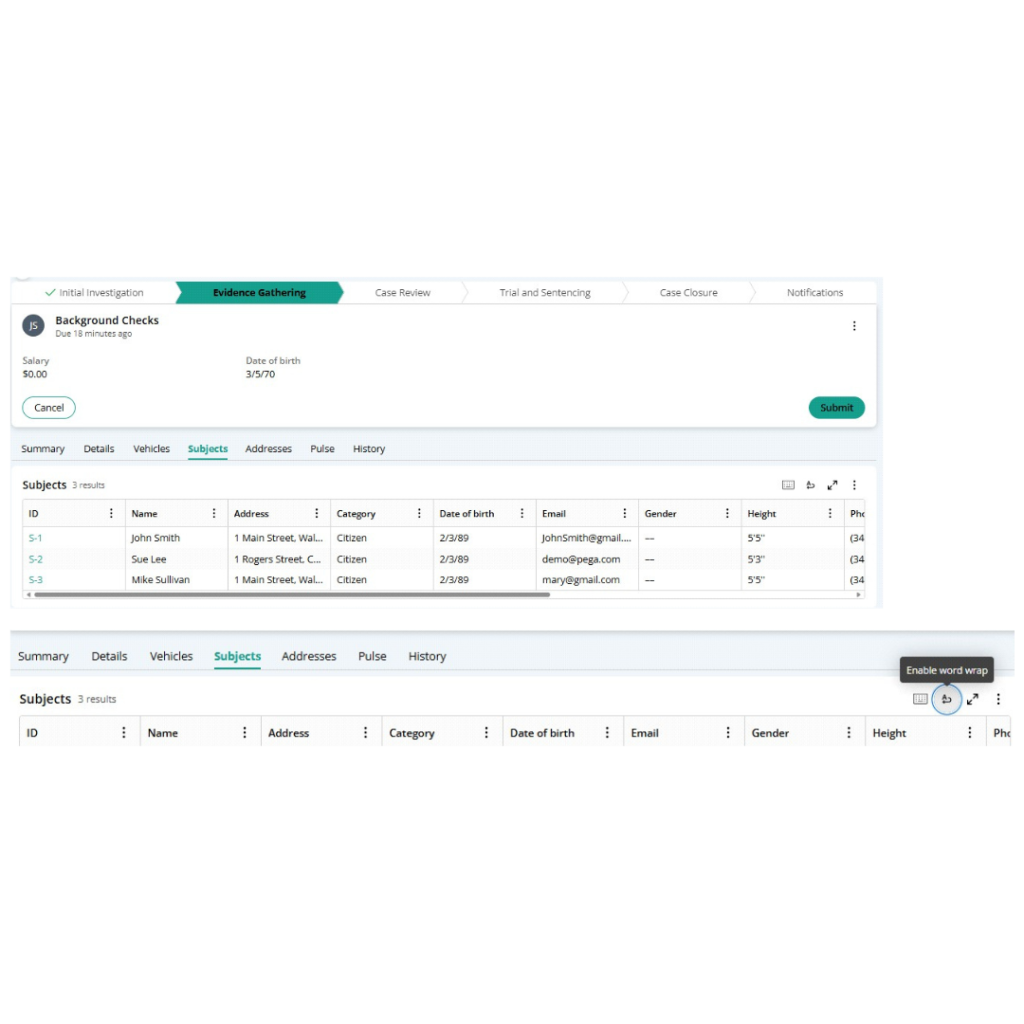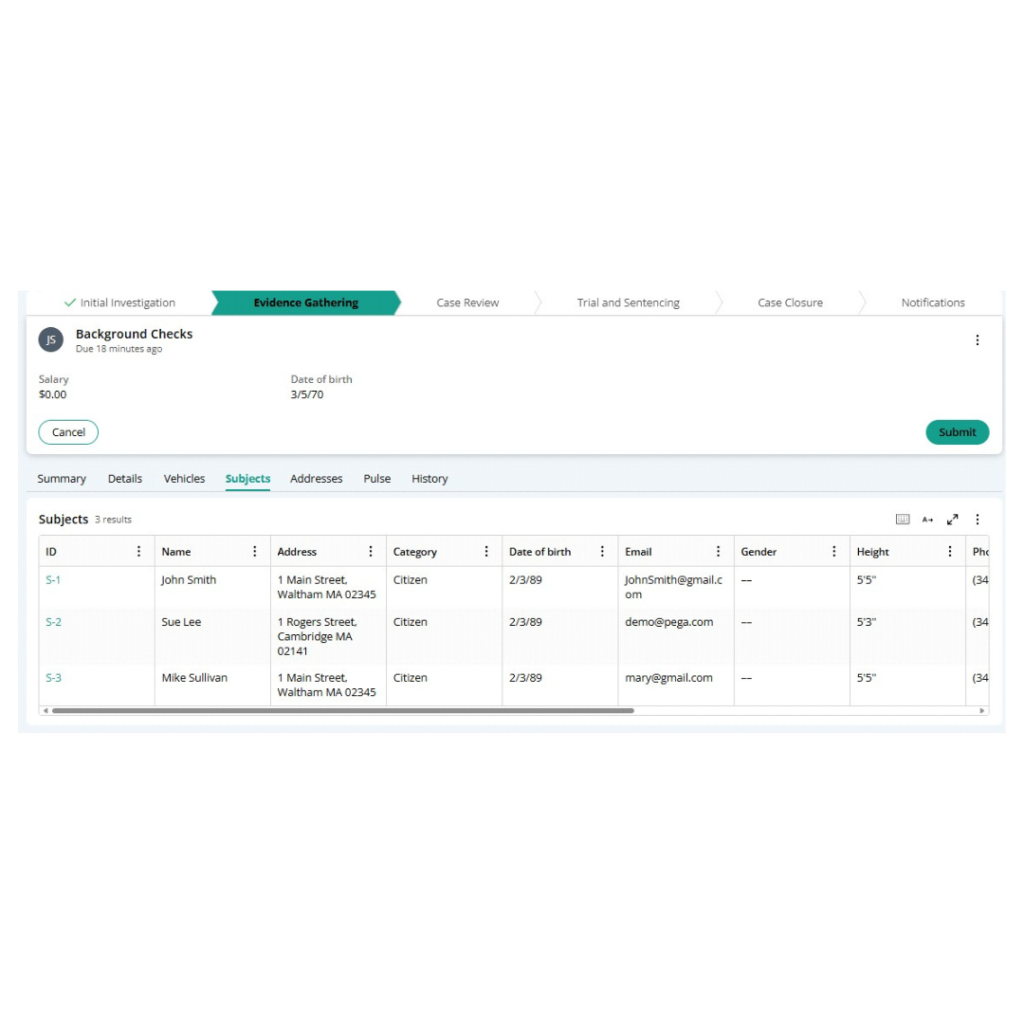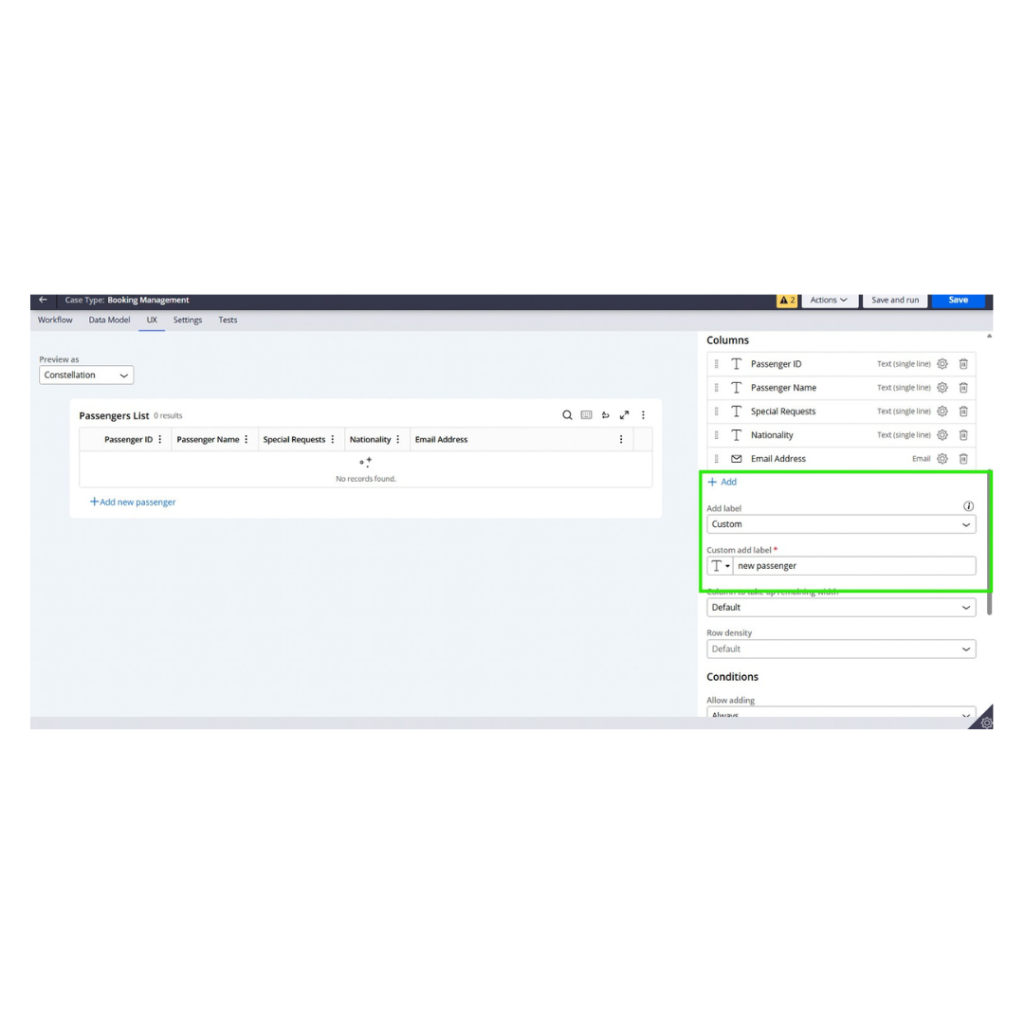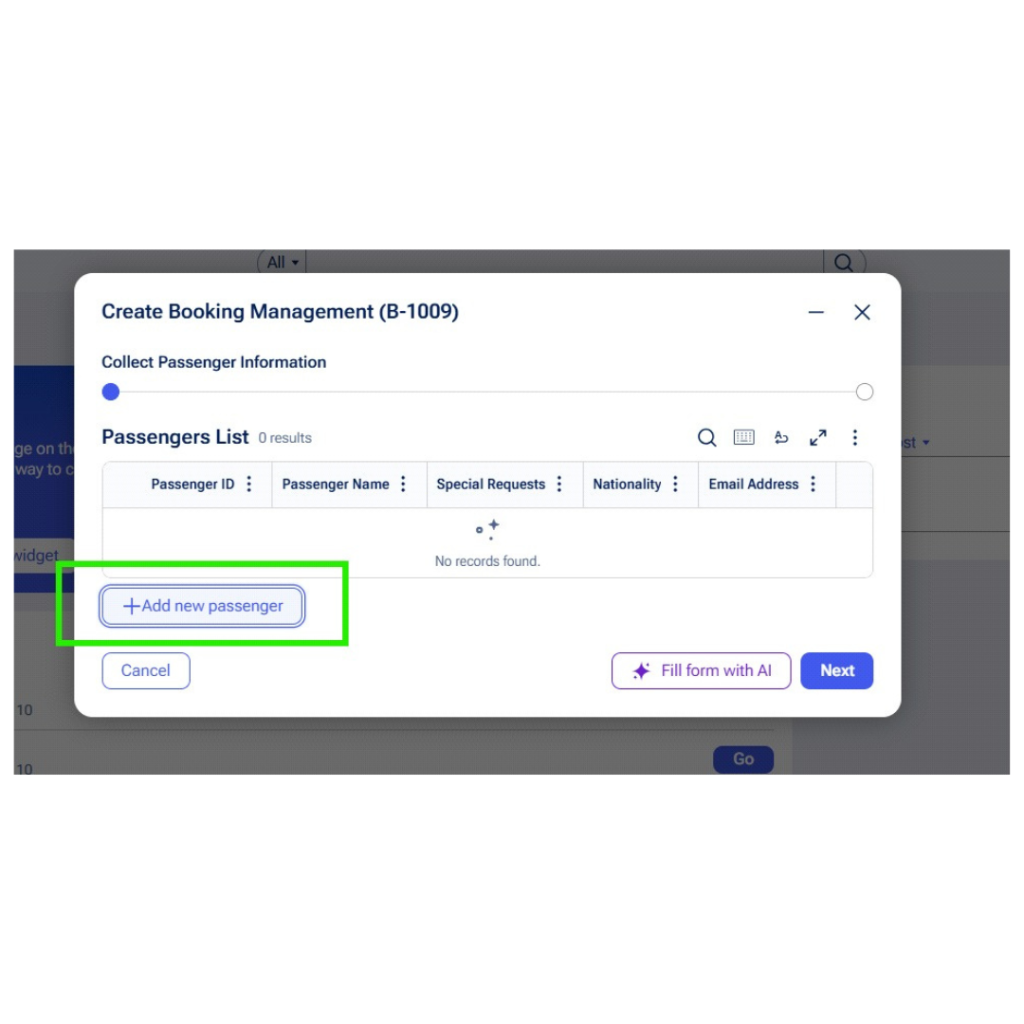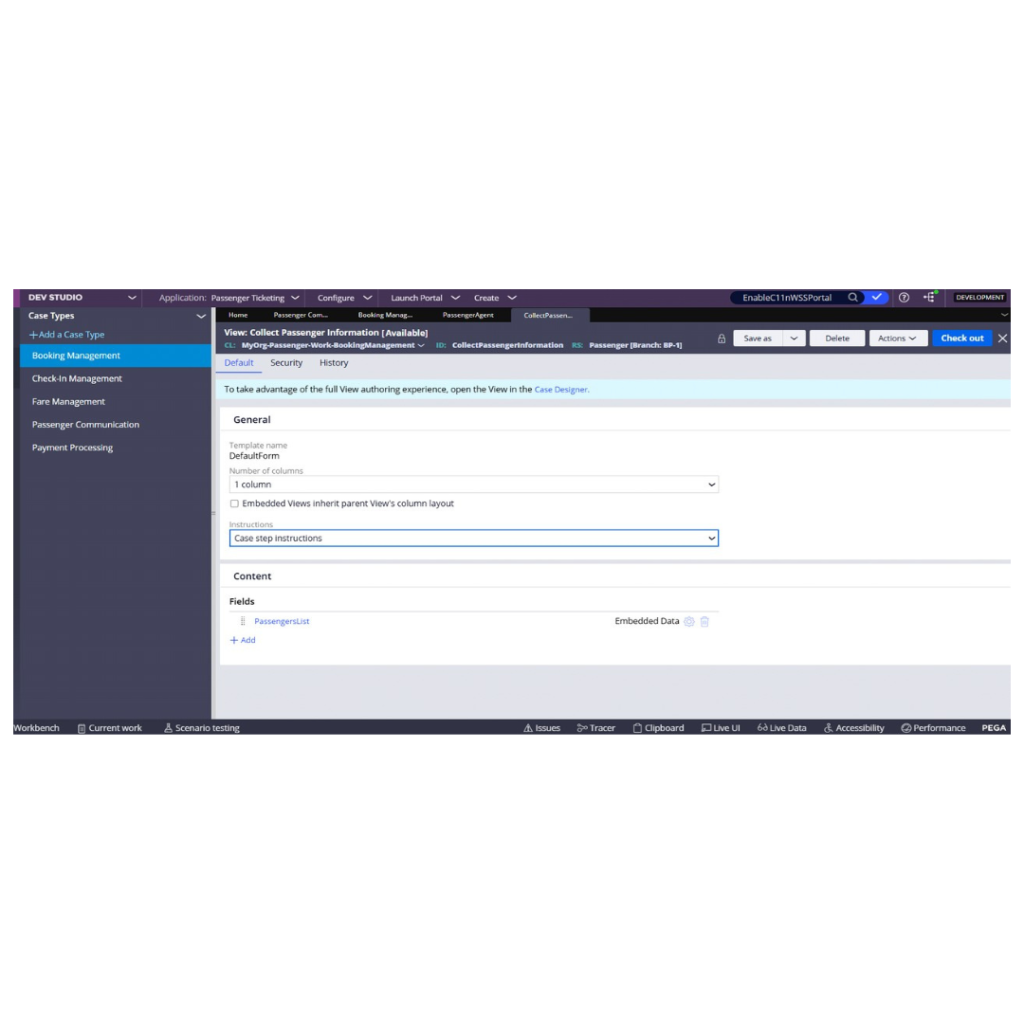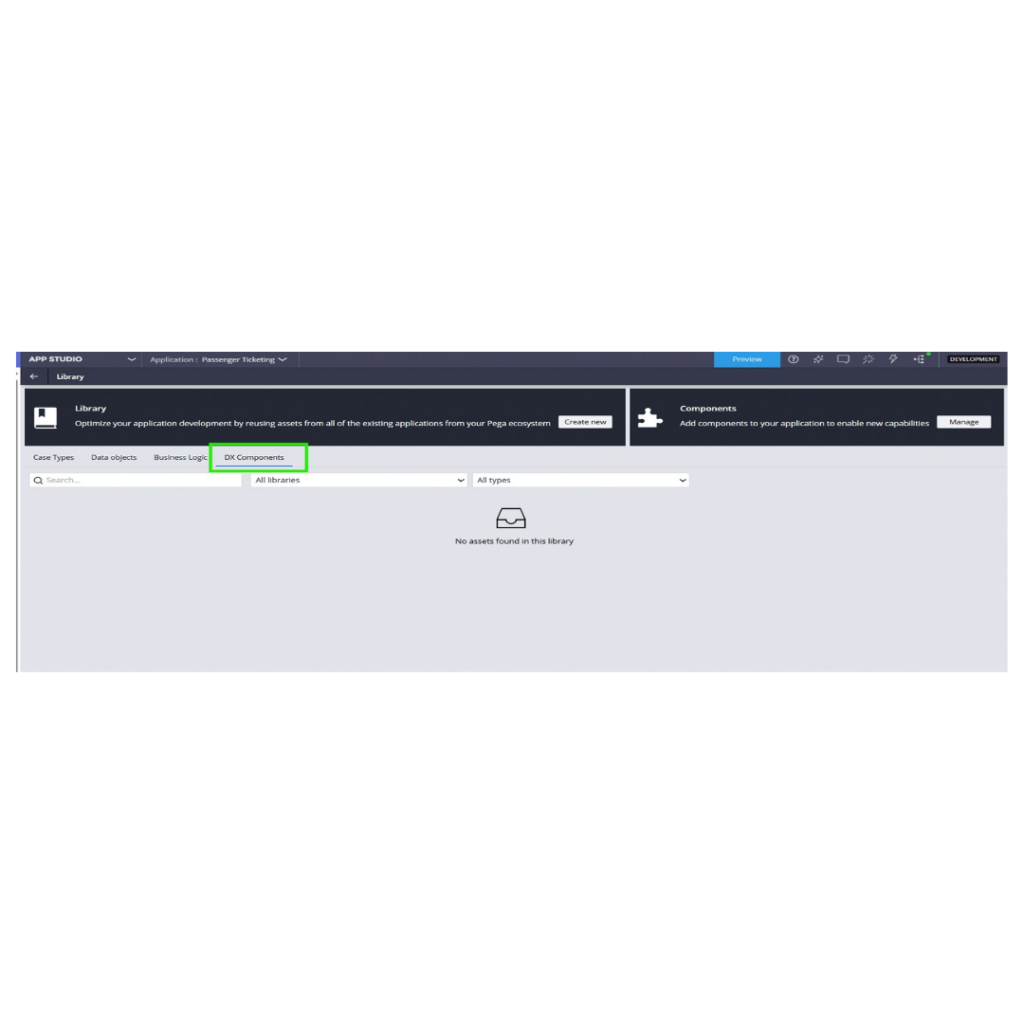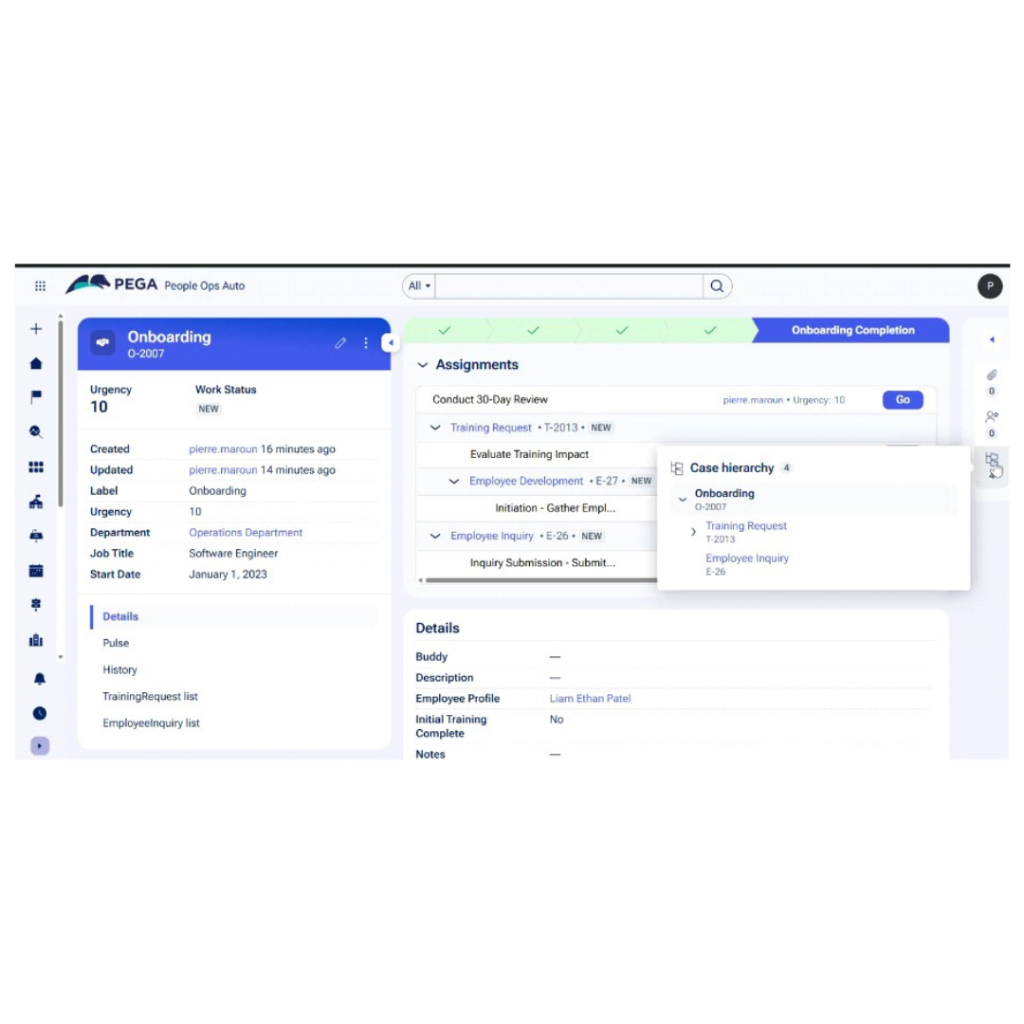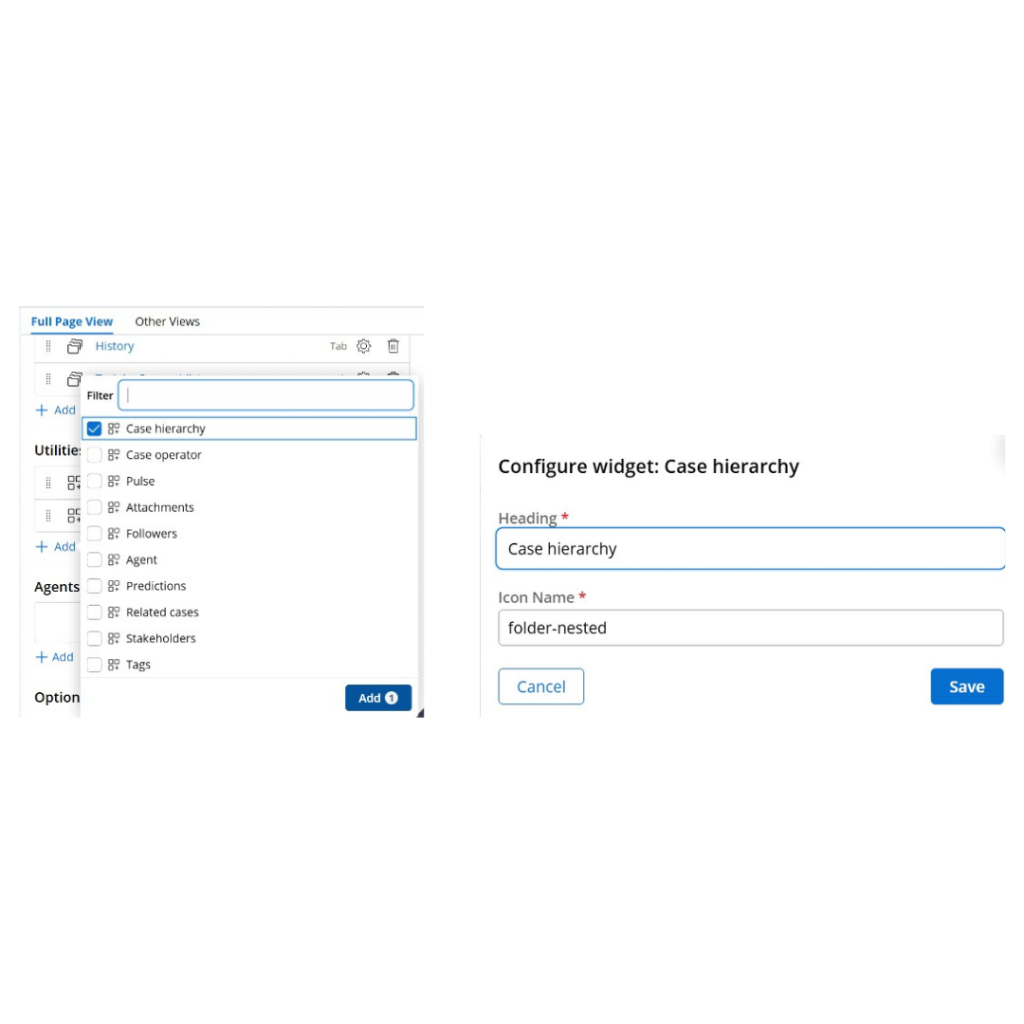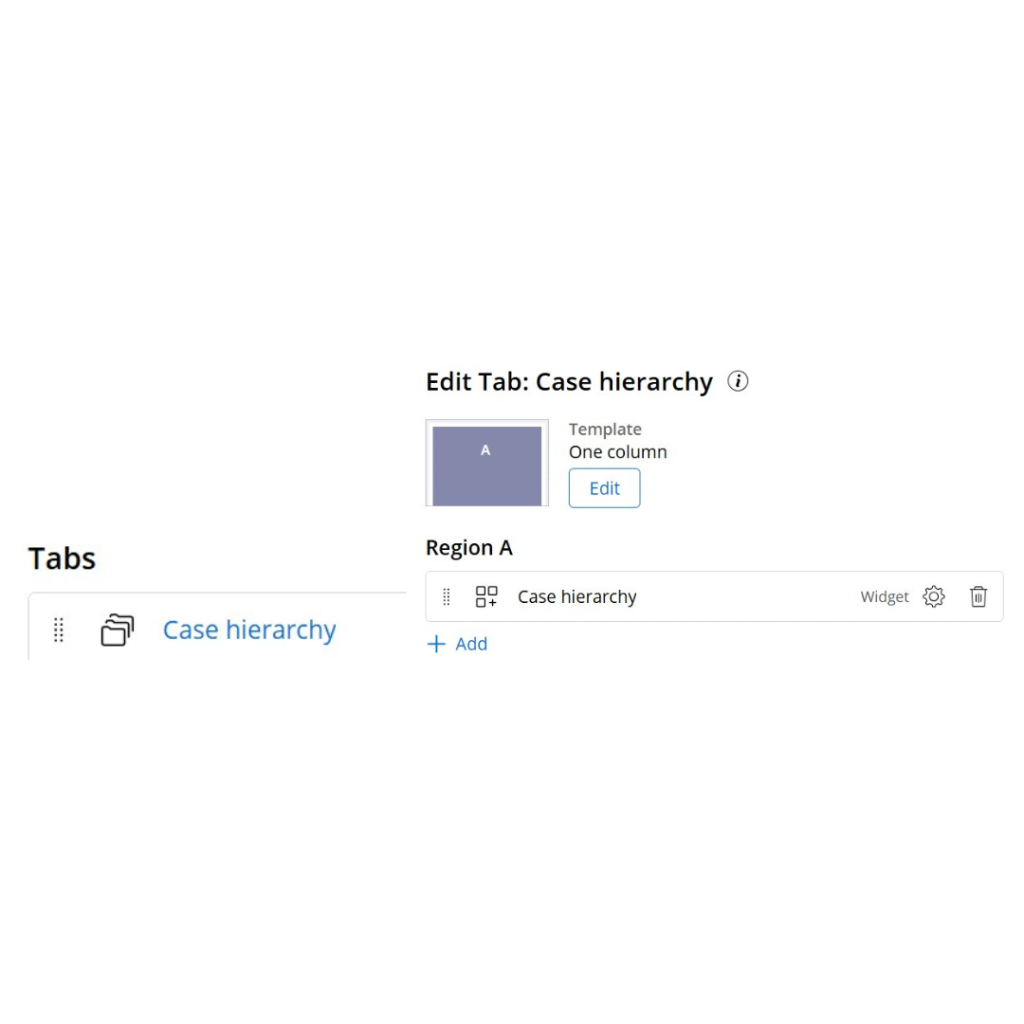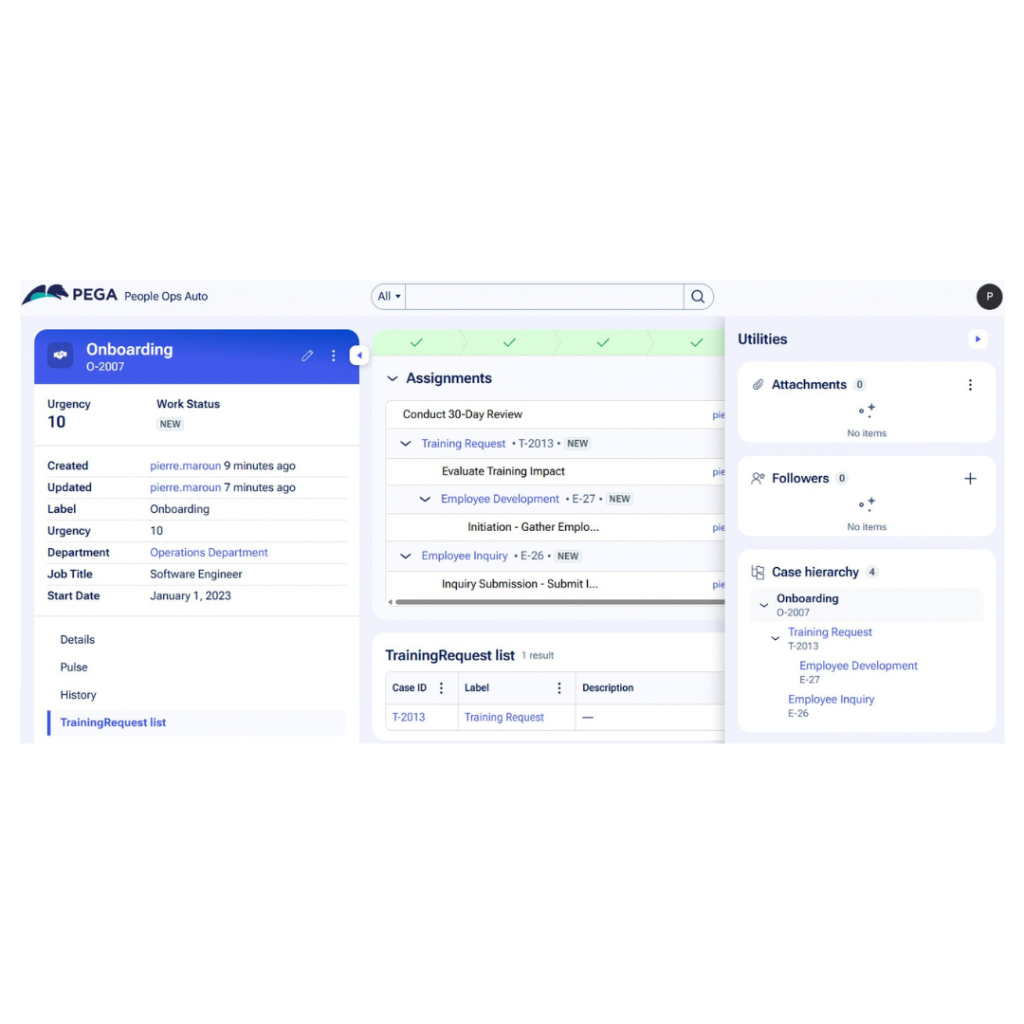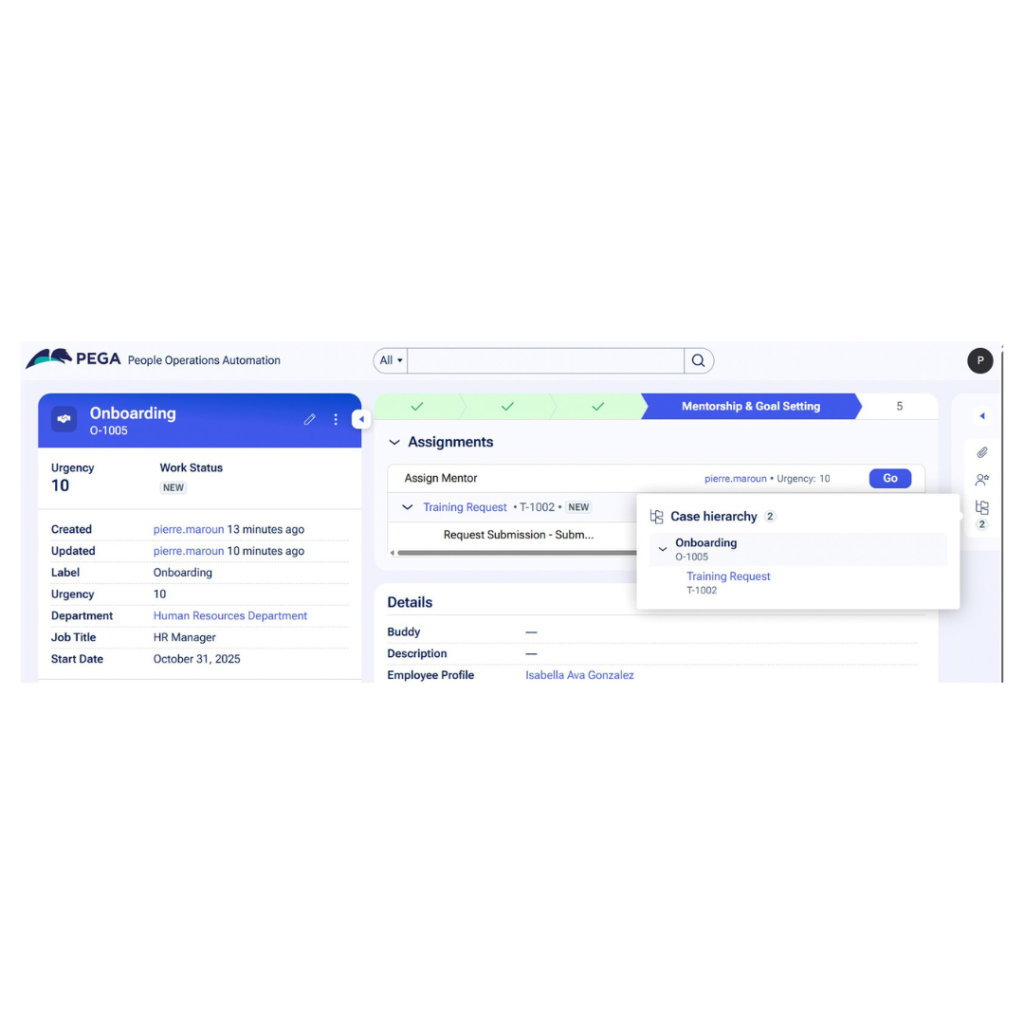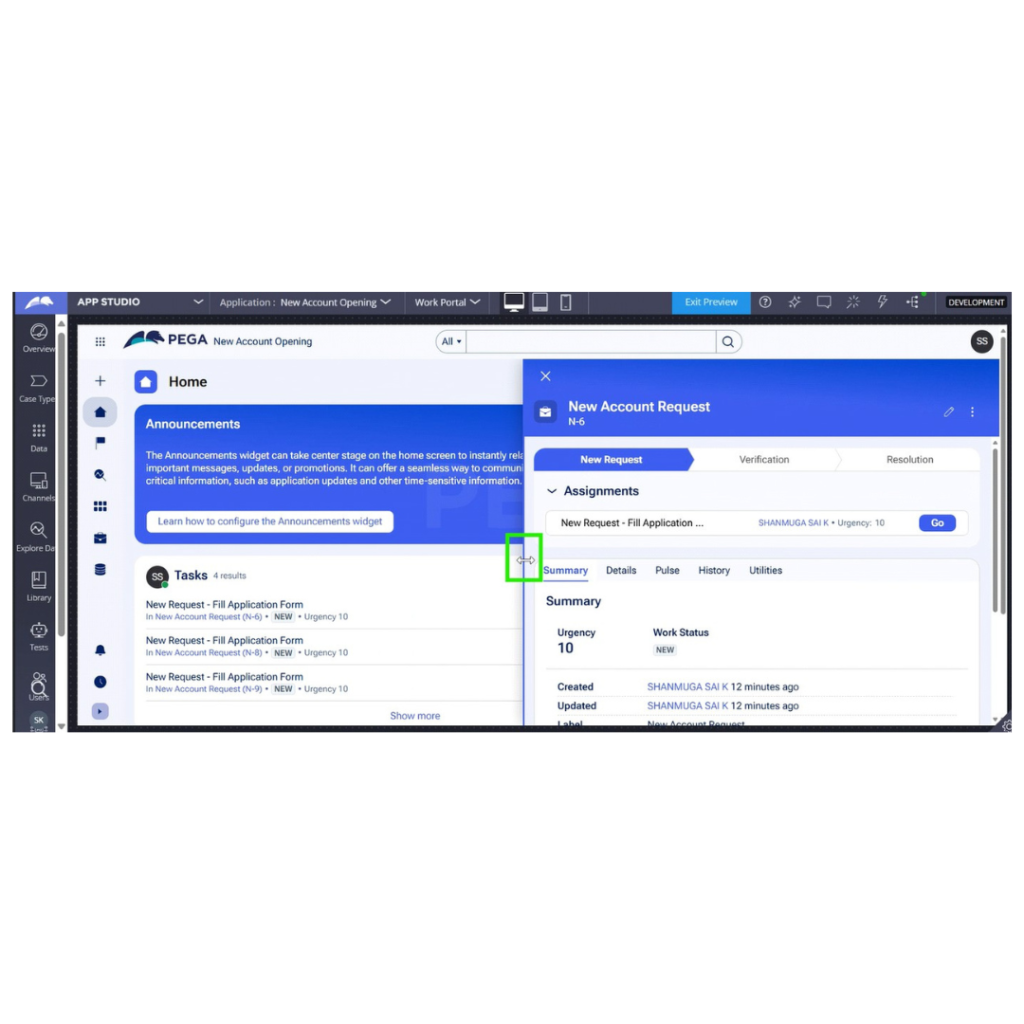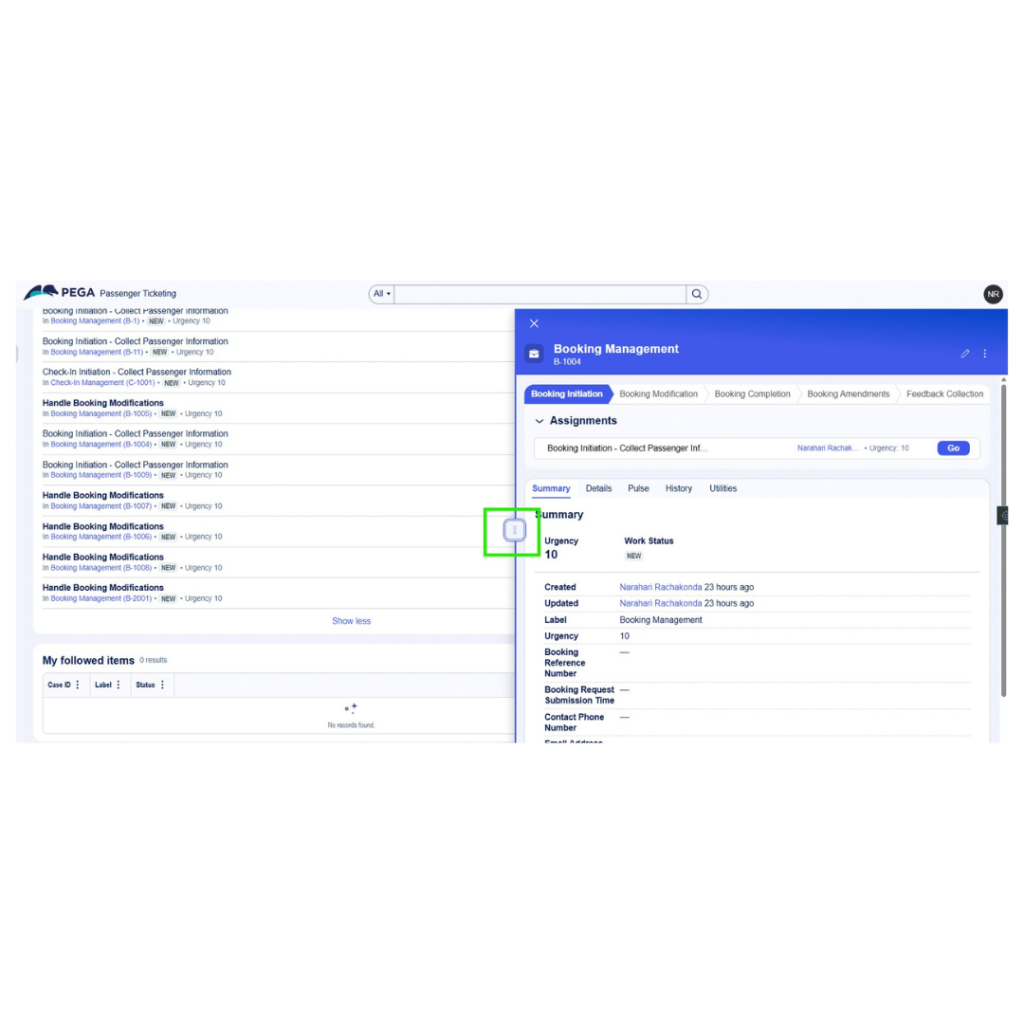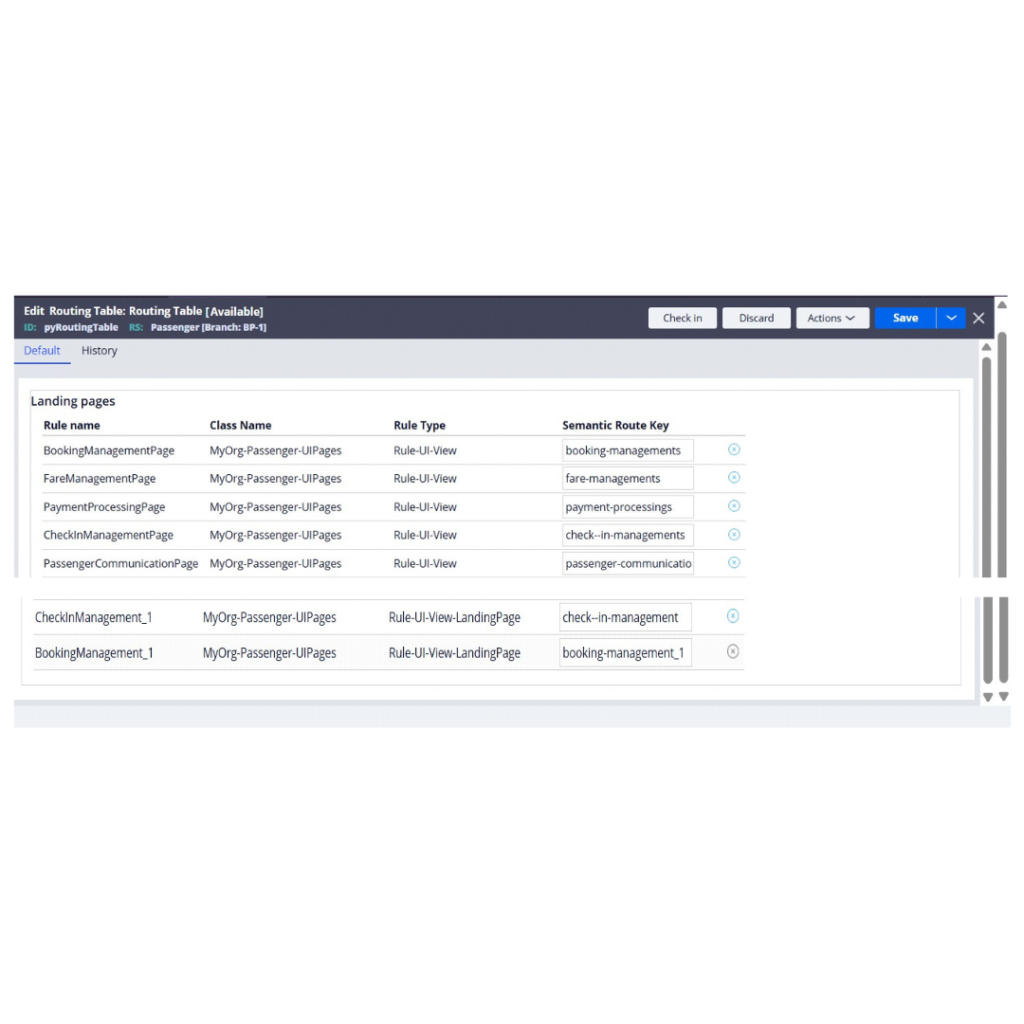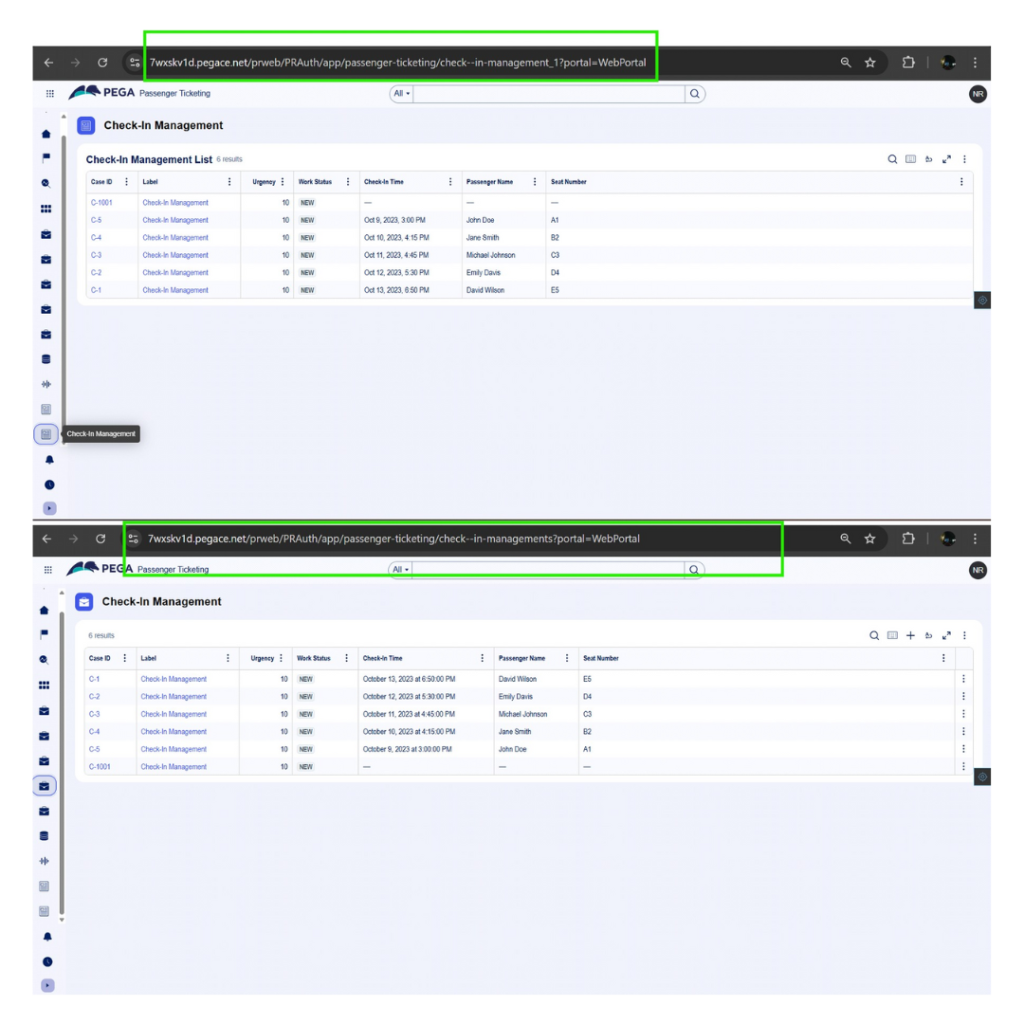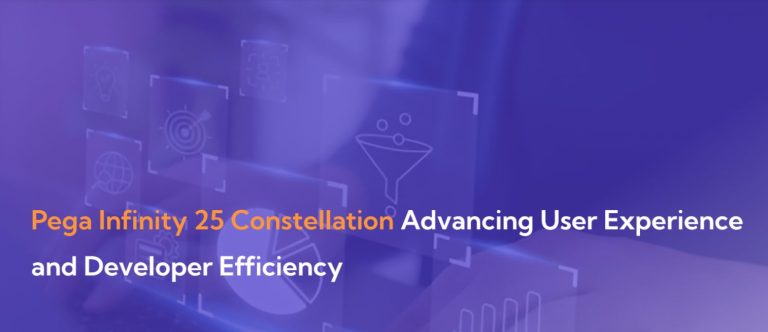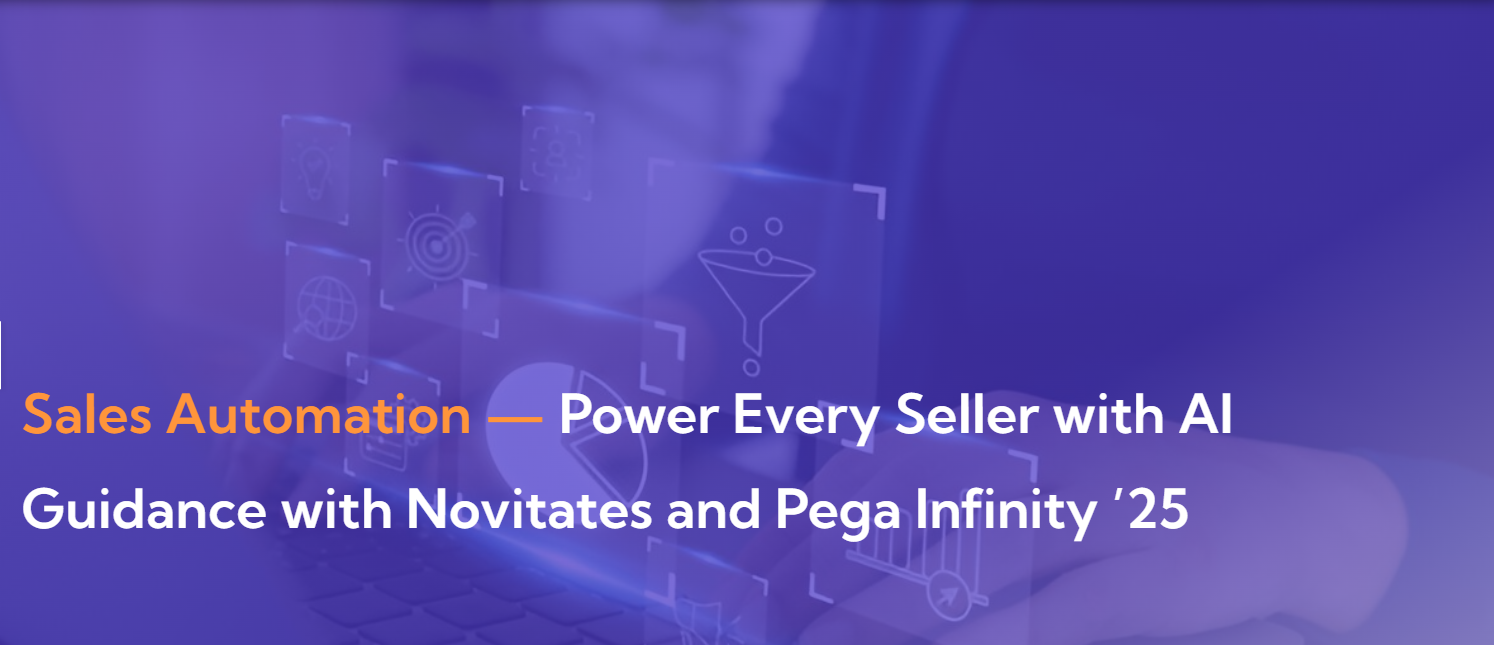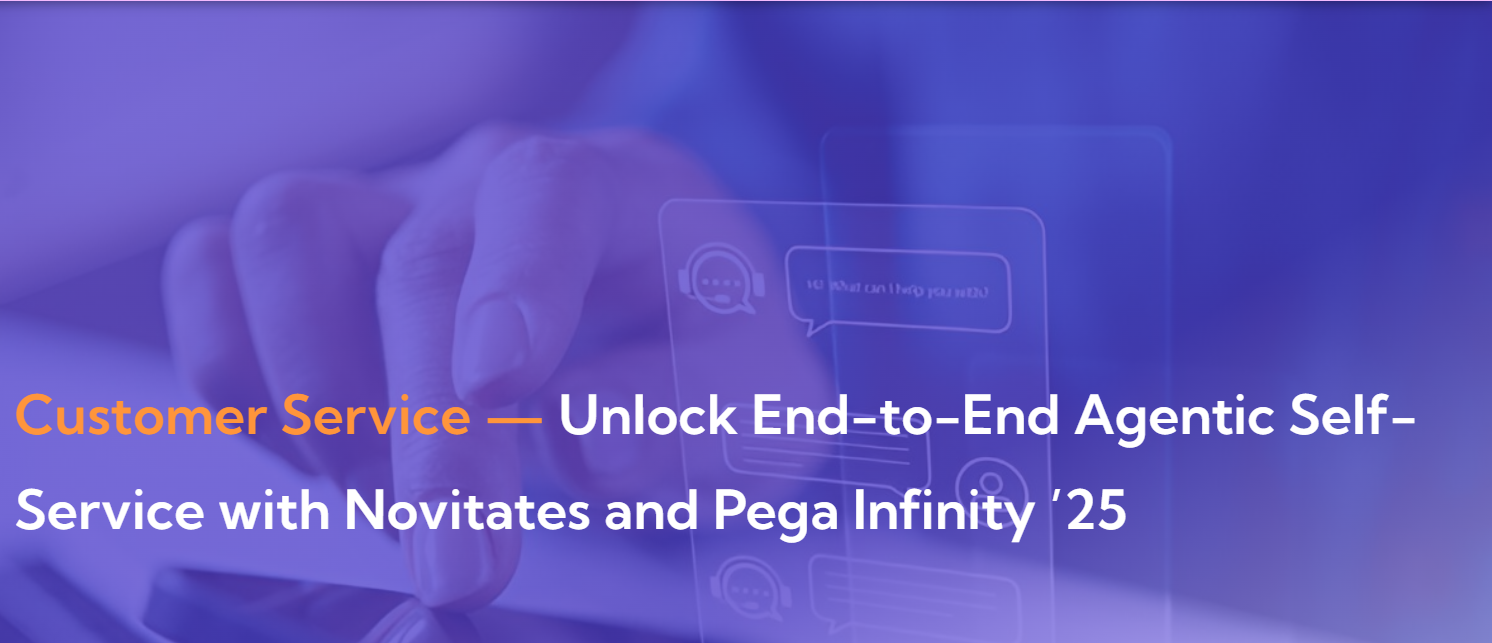Edit Content
Novitates Tech is committed to shaping a digital landscape that empowers businesses globally, offering accessible transformative solutions that ignite industry-wide change. Our dedication to innovation drives us to create strategies that redefine global business operations.
Get in touch
- connect@novitatestech.com
- +91 929-151-6231
- 209 Workafella Cyber Crown, Sec-II Village, HUDA Techno Enclave, Madhapur, Telangana, India 500081
- Monday to Friday (8am - 5pm)